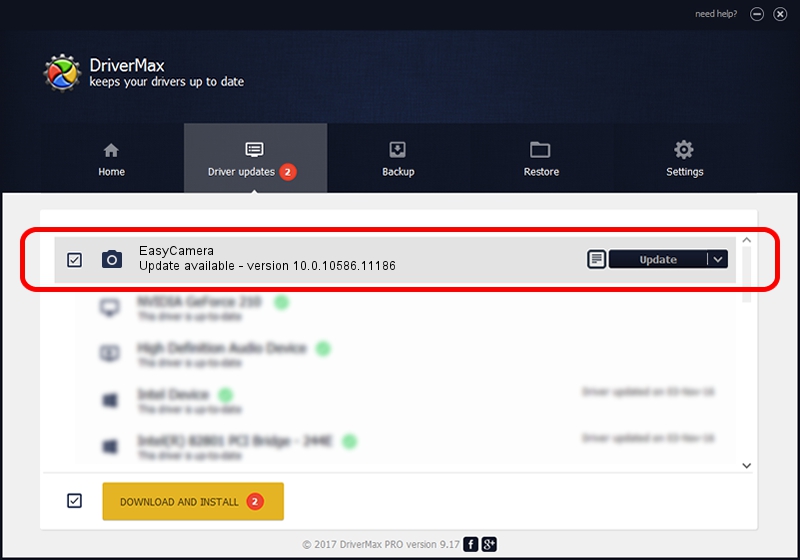Advertising seems to be blocked by your browser.
The ads help us provide this software and web site to you for free.
Please support our project by allowing our site to show ads.
Home /
Manufacturers /
Realtek /
EasyCamera /
USB/VID_174F&PID_14EC&MI_00 /
10.0.10586.11186 Apr 07, 2016
Driver for Realtek EasyCamera - downloading and installing it
EasyCamera is a Imaging Devices hardware device. The Windows version of this driver was developed by Realtek. The hardware id of this driver is USB/VID_174F&PID_14EC&MI_00.
1. Realtek EasyCamera driver - how to install it manually
- Download the setup file for Realtek EasyCamera driver from the location below. This is the download link for the driver version 10.0.10586.11186 released on 2016-04-07.
- Start the driver setup file from a Windows account with the highest privileges (rights). If your User Access Control Service (UAC) is running then you will have to accept of the driver and run the setup with administrative rights.
- Follow the driver installation wizard, which should be pretty straightforward. The driver installation wizard will scan your PC for compatible devices and will install the driver.
- Shutdown and restart your PC and enjoy the fresh driver, it is as simple as that.
File size of the driver: 2795597 bytes (2.67 MB)
This driver was installed by many users and received an average rating of 4.5 stars out of 60793 votes.
This driver will work for the following versions of Windows:
- This driver works on Windows Vista 64 bits
- This driver works on Windows 7 64 bits
- This driver works on Windows 8 64 bits
- This driver works on Windows 8.1 64 bits
- This driver works on Windows 10 64 bits
- This driver works on Windows 11 64 bits
2. Installing the Realtek EasyCamera driver using DriverMax: the easy way
The most important advantage of using DriverMax is that it will install the driver for you in just a few seconds and it will keep each driver up to date, not just this one. How easy can you install a driver with DriverMax? Let's see!
- Open DriverMax and click on the yellow button that says ~SCAN FOR DRIVER UPDATES NOW~. Wait for DriverMax to scan and analyze each driver on your computer.
- Take a look at the list of detected driver updates. Scroll the list down until you find the Realtek EasyCamera driver. Click the Update button.
- That's all, the driver is now installed!

Feb 28 2024 4:19AM / Written by Andreea Kartman for DriverMax
follow @DeeaKartman