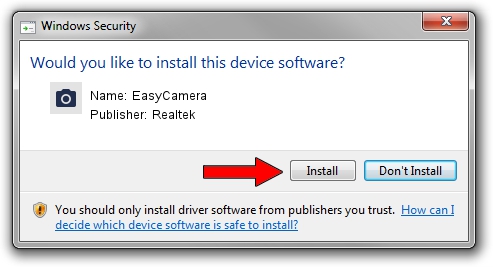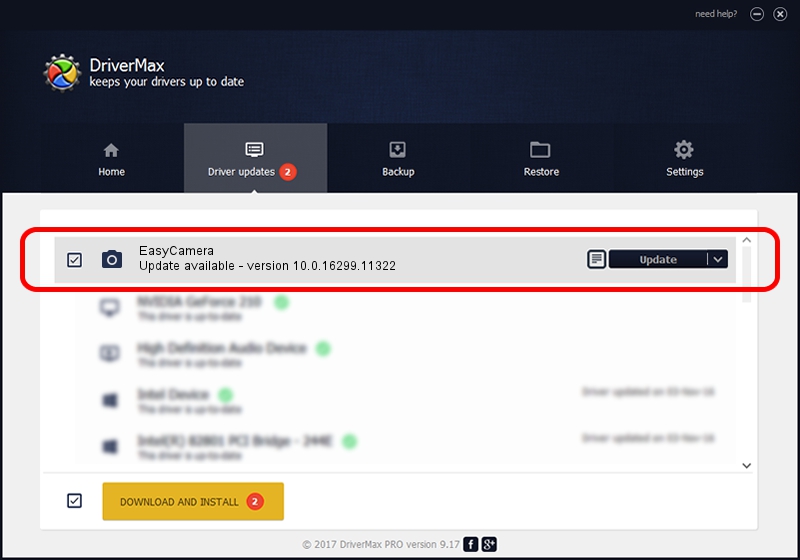Advertising seems to be blocked by your browser.
The ads help us provide this software and web site to you for free.
Please support our project by allowing our site to show ads.
Driver for Realtek EasyCamera - downloading and installing it
EasyCamera is a Imaging Devices device. This Windows driver was developed by Realtek. USB/VID_174F&PID_14C6 is the matching hardware id of this device.
1. How to manually install Realtek EasyCamera driver
- You can download from the link below the driver setup file for the Realtek EasyCamera driver. The archive contains version 10.0.16299.11322 dated 2018-05-29 of the driver.
- Run the driver installer file from a user account with the highest privileges (rights). If your UAC (User Access Control) is enabled please confirm the installation of the driver and run the setup with administrative rights.
- Go through the driver installation wizard, which will guide you; it should be pretty easy to follow. The driver installation wizard will analyze your PC and will install the right driver.
- When the operation finishes shutdown and restart your PC in order to use the updated driver. It is as simple as that to install a Windows driver!
Driver file size: 3905246 bytes (3.72 MB)
This driver was installed by many users and received an average rating of 4.6 stars out of 68446 votes.
This driver was released for the following versions of Windows:
- This driver works on Windows 2000 32 bits
- This driver works on Windows Server 2003 32 bits
- This driver works on Windows XP 32 bits
2. How to use DriverMax to install Realtek EasyCamera driver
The advantage of using DriverMax is that it will install the driver for you in the easiest possible way and it will keep each driver up to date. How easy can you install a driver with DriverMax? Let's see!
- Open DriverMax and click on the yellow button that says ~SCAN FOR DRIVER UPDATES NOW~. Wait for DriverMax to analyze each driver on your computer.
- Take a look at the list of available driver updates. Search the list until you find the Realtek EasyCamera driver. Click the Update button.
- That's all, the driver is now installed!

Sep 24 2024 7:42PM / Written by Dan Armano for DriverMax
follow @danarm