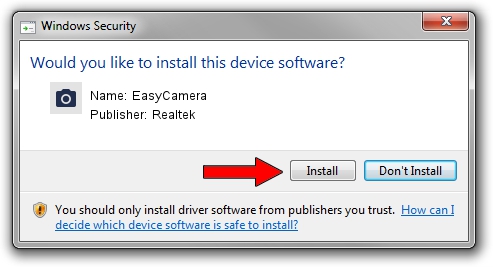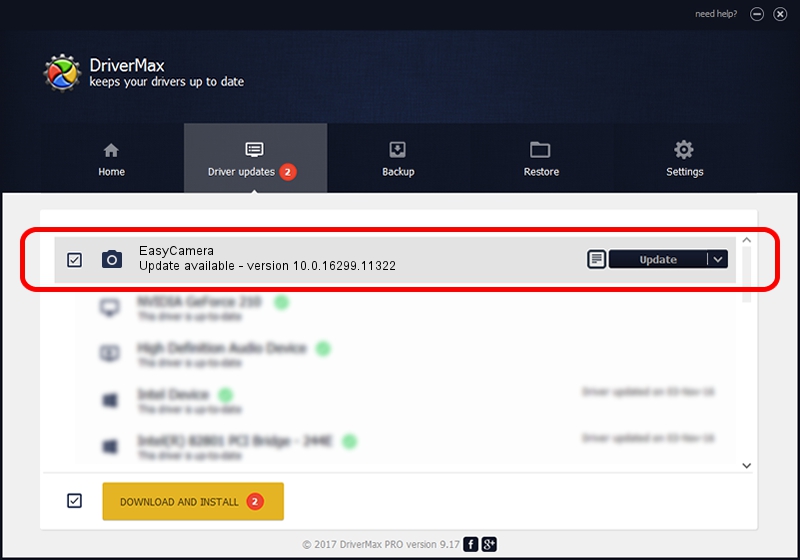Advertising seems to be blocked by your browser.
The ads help us provide this software and web site to you for free.
Please support our project by allowing our site to show ads.
Home /
Manufacturers /
Realtek /
EasyCamera /
USB/VID_174F&PID_1471&MI_00 /
10.0.16299.11322 May 29, 2018
Realtek EasyCamera driver download and installation
EasyCamera is a Imaging Devices hardware device. The Windows version of this driver was developed by Realtek. USB/VID_174F&PID_1471&MI_00 is the matching hardware id of this device.
1. How to manually install Realtek EasyCamera driver
- You can download from the link below the driver installer file for the Realtek EasyCamera driver. The archive contains version 10.0.16299.11322 dated 2018-05-29 of the driver.
- Start the driver installer file from a user account with administrative rights. If your User Access Control Service (UAC) is enabled please confirm the installation of the driver and run the setup with administrative rights.
- Follow the driver installation wizard, which will guide you; it should be quite easy to follow. The driver installation wizard will scan your computer and will install the right driver.
- When the operation finishes shutdown and restart your computer in order to use the updated driver. As you can see it was quite smple to install a Windows driver!
Download size of the driver: 4164245 bytes (3.97 MB)
This driver received an average rating of 4.6 stars out of 55122 votes.
This driver will work for the following versions of Windows:
- This driver works on Windows Vista 64 bits
- This driver works on Windows 7 64 bits
- This driver works on Windows 8 64 bits
- This driver works on Windows 8.1 64 bits
- This driver works on Windows 10 64 bits
- This driver works on Windows 11 64 bits
2. How to install Realtek EasyCamera driver using DriverMax
The advantage of using DriverMax is that it will setup the driver for you in the easiest possible way and it will keep each driver up to date, not just this one. How easy can you install a driver using DriverMax? Let's follow a few steps!
- Start DriverMax and press on the yellow button that says ~SCAN FOR DRIVER UPDATES NOW~. Wait for DriverMax to scan and analyze each driver on your computer.
- Take a look at the list of driver updates. Search the list until you locate the Realtek EasyCamera driver. Click on Update.
- That's it, you installed your first driver!

Jun 23 2024 1:30PM / Written by Dan Armano for DriverMax
follow @danarm