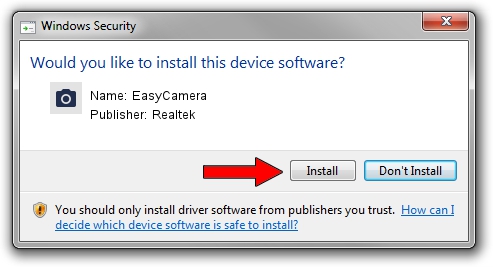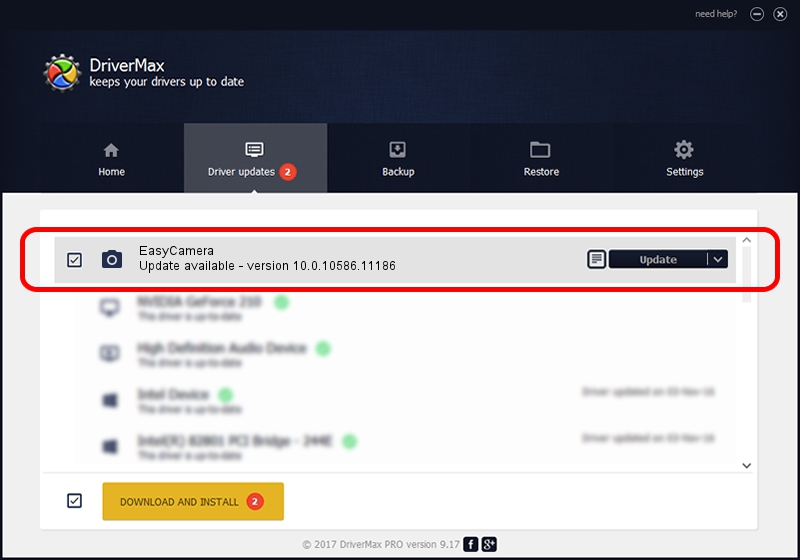Advertising seems to be blocked by your browser.
The ads help us provide this software and web site to you for free.
Please support our project by allowing our site to show ads.
Home /
Manufacturers /
Realtek /
EasyCamera /
USB/VID_174F&PID_1471&MI_00 /
10.0.10586.11186 Apr 07, 2016
Realtek EasyCamera - two ways of downloading and installing the driver
EasyCamera is a Imaging Devices device. This driver was developed by Realtek. USB/VID_174F&PID_1471&MI_00 is the matching hardware id of this device.
1. Realtek EasyCamera driver - how to install it manually
- Download the setup file for Realtek EasyCamera driver from the link below. This is the download link for the driver version 10.0.10586.11186 released on 2016-04-07.
- Start the driver installation file from a Windows account with administrative rights. If your User Access Control (UAC) is enabled then you will have to accept of the driver and run the setup with administrative rights.
- Follow the driver setup wizard, which should be pretty straightforward. The driver setup wizard will scan your PC for compatible devices and will install the driver.
- Shutdown and restart your PC and enjoy the fresh driver, as you can see it was quite smple.
File size of the driver: 2795597 bytes (2.67 MB)
Driver rating 4.8 stars out of 60862 votes.
This driver is compatible with the following versions of Windows:
- This driver works on Windows Vista 64 bits
- This driver works on Windows 7 64 bits
- This driver works on Windows 8 64 bits
- This driver works on Windows 8.1 64 bits
- This driver works on Windows 10 64 bits
- This driver works on Windows 11 64 bits
2. Installing the Realtek EasyCamera driver using DriverMax: the easy way
The advantage of using DriverMax is that it will install the driver for you in the easiest possible way and it will keep each driver up to date, not just this one. How can you install a driver using DriverMax? Let's follow a few steps!
- Open DriverMax and press on the yellow button that says ~SCAN FOR DRIVER UPDATES NOW~. Wait for DriverMax to scan and analyze each driver on your PC.
- Take a look at the list of detected driver updates. Scroll the list down until you locate the Realtek EasyCamera driver. Click on Update.
- That's all, the driver is now installed!

Feb 28 2024 4:17AM / Written by Daniel Statescu for DriverMax
follow @DanielStatescu