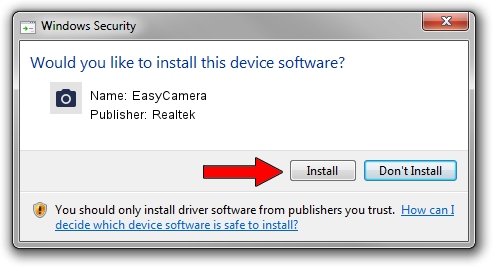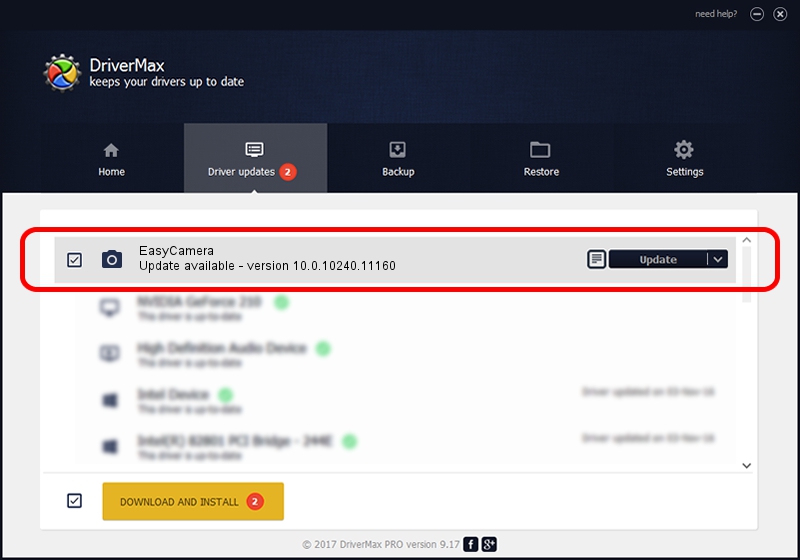Advertising seems to be blocked by your browser.
The ads help us provide this software and web site to you for free.
Please support our project by allowing our site to show ads.
Realtek EasyCamera how to download and install the driver
EasyCamera is a Imaging Devices hardware device. This Windows driver was developed by Realtek. In order to make sure you are downloading the exact right driver the hardware id is USB/VID_174F&PID_1174.
1. Realtek EasyCamera - install the driver manually
- Download the driver setup file for Realtek EasyCamera driver from the location below. This download link is for the driver version 10.0.10240.11160 dated 2015-12-11.
- Run the driver setup file from a Windows account with the highest privileges (rights). If your UAC (User Access Control) is started then you will have to accept of the driver and run the setup with administrative rights.
- Go through the driver installation wizard, which should be quite easy to follow. The driver installation wizard will scan your PC for compatible devices and will install the driver.
- Shutdown and restart your PC and enjoy the new driver, as you can see it was quite smple.
File size of the driver: 2522074 bytes (2.41 MB)
This driver was installed by many users and received an average rating of 4 stars out of 58932 votes.
This driver is compatible with the following versions of Windows:
- This driver works on Windows 2000 32 bits
- This driver works on Windows Server 2003 32 bits
- This driver works on Windows XP 32 bits
2. How to install Realtek EasyCamera driver using DriverMax
The advantage of using DriverMax is that it will install the driver for you in just a few seconds and it will keep each driver up to date, not just this one. How can you install a driver with DriverMax? Let's see!
- Open DriverMax and press on the yellow button that says ~SCAN FOR DRIVER UPDATES NOW~. Wait for DriverMax to analyze each driver on your computer.
- Take a look at the list of driver updates. Search the list until you locate the Realtek EasyCamera driver. Click the Update button.
- Finished installing the driver!

Oct 5 2024 8:52PM / Written by Andreea Kartman for DriverMax
follow @DeeaKartman