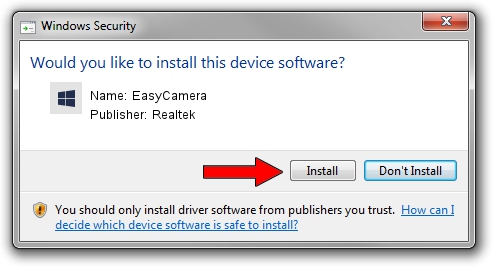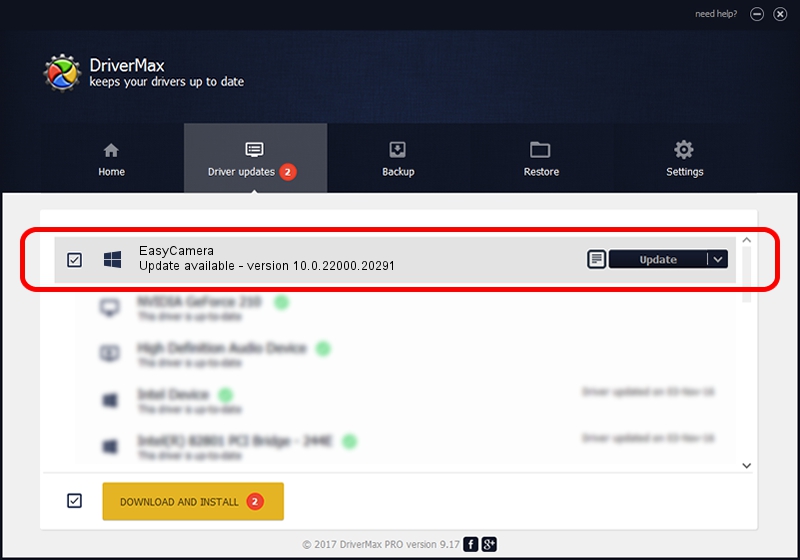Advertising seems to be blocked by your browser.
The ads help us provide this software and web site to you for free.
Please support our project by allowing our site to show ads.
Home /
Manufacturers /
Realtek /
EasyCamera /
USB/VID_174F&PID_1172&MI_00 /
10.0.22000.20291 Aug 02, 2023
Realtek EasyCamera - two ways of downloading and installing the driver
EasyCamera is a Camera device. The developer of this driver was Realtek. The hardware id of this driver is USB/VID_174F&PID_1172&MI_00; this string has to match your hardware.
1. Install Realtek EasyCamera driver manually
- Download the setup file for Realtek EasyCamera driver from the location below. This download link is for the driver version 10.0.22000.20291 dated 2023-08-02.
- Start the driver setup file from a Windows account with the highest privileges (rights). If your UAC (User Access Control) is enabled then you will have to confirm the installation of the driver and run the setup with administrative rights.
- Follow the driver setup wizard, which should be quite easy to follow. The driver setup wizard will scan your PC for compatible devices and will install the driver.
- Shutdown and restart your PC and enjoy the new driver, it is as simple as that.
This driver was rated with an average of 3.8 stars by 94610 users.
2. The easy way: using DriverMax to install Realtek EasyCamera driver
The most important advantage of using DriverMax is that it will install the driver for you in just a few seconds and it will keep each driver up to date. How can you install a driver using DriverMax? Let's take a look!
- Start DriverMax and push on the yellow button named ~SCAN FOR DRIVER UPDATES NOW~. Wait for DriverMax to scan and analyze each driver on your computer.
- Take a look at the list of detected driver updates. Scroll the list down until you find the Realtek EasyCamera driver. Click on Update.
- That's all, the driver is now installed!

Sep 10 2024 9:56PM / Written by Daniel Statescu for DriverMax
follow @DanielStatescu