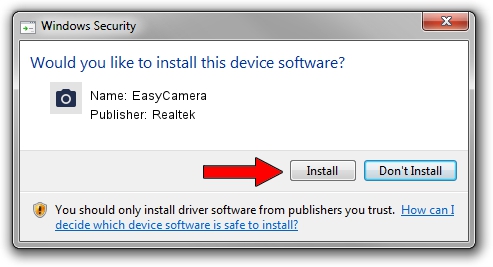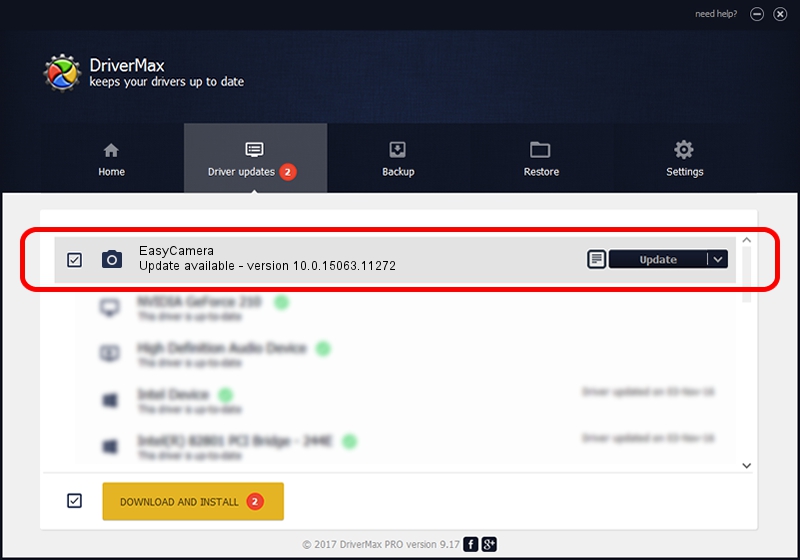Advertising seems to be blocked by your browser.
The ads help us provide this software and web site to you for free.
Please support our project by allowing our site to show ads.
Driver for Realtek EasyCamera - downloading and installing it
EasyCamera is a Imaging Devices hardware device. This driver was developed by Realtek. The hardware id of this driver is USB/VID_174F&PID_1158.
1. Realtek EasyCamera - install the driver manually
- You can download from the link below the driver setup file for the Realtek EasyCamera driver. The archive contains version 10.0.15063.11272 dated 2017-05-12 of the driver.
- Run the driver installer file from a user account with the highest privileges (rights). If your UAC (User Access Control) is enabled please accept of the driver and run the setup with administrative rights.
- Go through the driver installation wizard, which will guide you; it should be pretty easy to follow. The driver installation wizard will scan your computer and will install the right driver.
- When the operation finishes restart your PC in order to use the updated driver. As you can see it was quite smple to install a Windows driver!
File size of the driver: 2181459 bytes (2.08 MB)
This driver was rated with an average of 4.9 stars by 3000 users.
This driver is compatible with the following versions of Windows:
- This driver works on Windows 2000 32 bits
- This driver works on Windows Server 2003 32 bits
- This driver works on Windows XP 32 bits
2. Using DriverMax to install Realtek EasyCamera driver
The most important advantage of using DriverMax is that it will setup the driver for you in just a few seconds and it will keep each driver up to date, not just this one. How can you install a driver with DriverMax? Let's follow a few steps!
- Open DriverMax and press on the yellow button named ~SCAN FOR DRIVER UPDATES NOW~. Wait for DriverMax to scan and analyze each driver on your computer.
- Take a look at the list of driver updates. Scroll the list down until you locate the Realtek EasyCamera driver. Click the Update button.
- Enjoy using the updated driver! :)

Oct 6 2024 9:07PM / Written by Dan Armano for DriverMax
follow @danarm