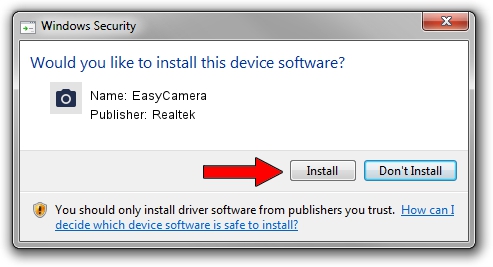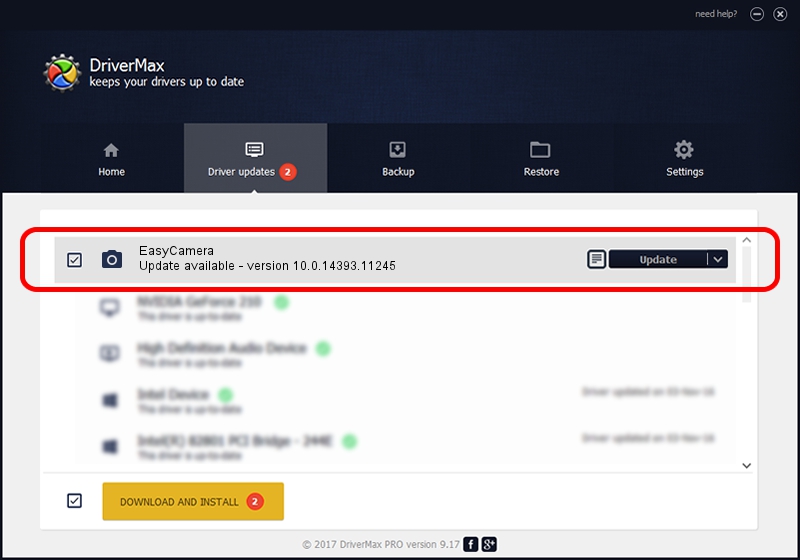Advertising seems to be blocked by your browser.
The ads help us provide this software and web site to you for free.
Please support our project by allowing our site to show ads.
Realtek EasyCamera driver download and installation
EasyCamera is a Imaging Devices device. The Windows version of this driver was developed by Realtek. In order to make sure you are downloading the exact right driver the hardware id is USB/VID_174F&PID_1158.
1. Realtek EasyCamera driver - how to install it manually
- Download the driver setup file for Realtek EasyCamera driver from the link below. This download link is for the driver version 10.0.14393.11245 dated 2016-12-30.
- Start the driver setup file from a Windows account with the highest privileges (rights). If your User Access Control Service (UAC) is running then you will have to confirm the installation of the driver and run the setup with administrative rights.
- Follow the driver setup wizard, which should be quite straightforward. The driver setup wizard will scan your PC for compatible devices and will install the driver.
- Shutdown and restart your PC and enjoy the fresh driver, as you can see it was quite smple.
Download size of the driver: 2174589 bytes (2.07 MB)
This driver was rated with an average of 4 stars by 24230 users.
This driver is fully compatible with the following versions of Windows:
- This driver works on Windows 2000 32 bits
- This driver works on Windows Server 2003 32 bits
- This driver works on Windows XP 32 bits
2. The easy way: using DriverMax to install Realtek EasyCamera driver
The most important advantage of using DriverMax is that it will setup the driver for you in just a few seconds and it will keep each driver up to date. How easy can you install a driver using DriverMax? Let's see!
- Open DriverMax and push on the yellow button named ~SCAN FOR DRIVER UPDATES NOW~. Wait for DriverMax to scan and analyze each driver on your computer.
- Take a look at the list of available driver updates. Scroll the list down until you find the Realtek EasyCamera driver. Click on Update.
- Enjoy using the updated driver! :)

Sep 23 2024 12:51AM / Written by Andreea Kartman for DriverMax
follow @DeeaKartman