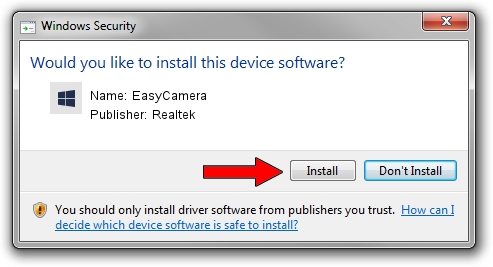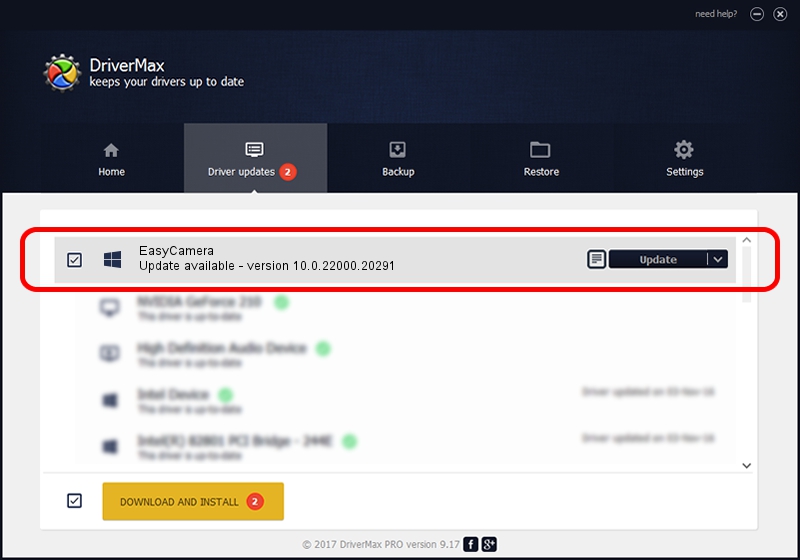Advertising seems to be blocked by your browser.
The ads help us provide this software and web site to you for free.
Please support our project by allowing our site to show ads.
Home /
Manufacturers /
Realtek /
EasyCamera /
USB/VID_174F&PID_114D&MI_00 /
10.0.22000.20291 Aug 02, 2023
Download and install Realtek EasyCamera driver
EasyCamera is a Camera hardware device. The Windows version of this driver was developed by Realtek. The hardware id of this driver is USB/VID_174F&PID_114D&MI_00; this string has to match your hardware.
1. Manually install Realtek EasyCamera driver
- You can download from the link below the driver installer file for the Realtek EasyCamera driver. The archive contains version 10.0.22000.20291 released on 2023-08-02 of the driver.
- Start the driver installer file from a user account with administrative rights. If your User Access Control (UAC) is running please confirm the installation of the driver and run the setup with administrative rights.
- Go through the driver installation wizard, which will guide you; it should be pretty easy to follow. The driver installation wizard will analyze your computer and will install the right driver.
- When the operation finishes restart your computer in order to use the updated driver. It is as simple as that to install a Windows driver!
This driver was rated with an average of 4 stars by 94857 users.
2. How to use DriverMax to install Realtek EasyCamera driver
The advantage of using DriverMax is that it will install the driver for you in the easiest possible way and it will keep each driver up to date, not just this one. How easy can you install a driver with DriverMax? Let's take a look!
- Start DriverMax and press on the yellow button that says ~SCAN FOR DRIVER UPDATES NOW~. Wait for DriverMax to scan and analyze each driver on your PC.
- Take a look at the list of available driver updates. Search the list until you locate the Realtek EasyCamera driver. Click the Update button.
- Finished installing the driver!

Sep 10 2024 9:52PM / Written by Daniel Statescu for DriverMax
follow @DanielStatescu