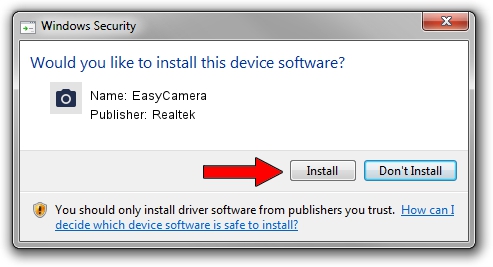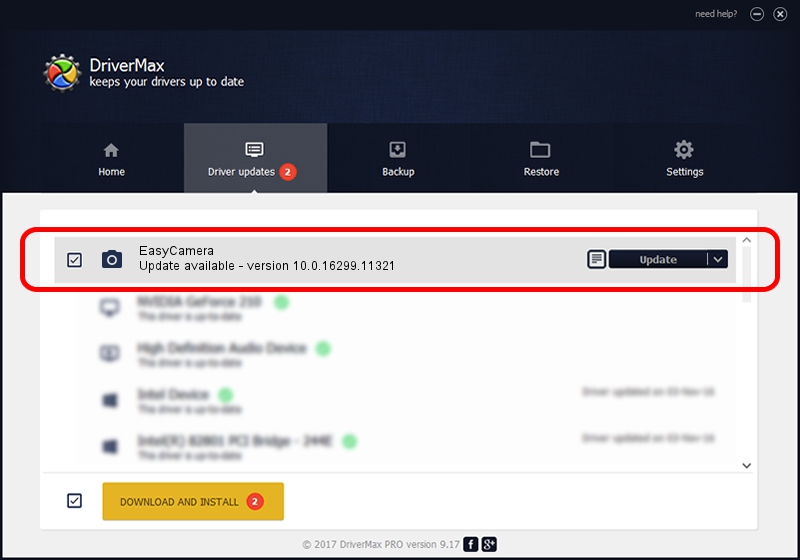Advertising seems to be blocked by your browser.
The ads help us provide this software and web site to you for free.
Please support our project by allowing our site to show ads.
Home /
Manufacturers /
Realtek /
EasyCamera /
USB/VID_174F&PID_114D&MI_00 /
10.0.16299.11321 May 04, 2018
Realtek EasyCamera how to download and install the driver
EasyCamera is a Imaging Devices device. The developer of this driver was Realtek. The hardware id of this driver is USB/VID_174F&PID_114D&MI_00; this string has to match your hardware.
1. Manually install Realtek EasyCamera driver
- Download the setup file for Realtek EasyCamera driver from the link below. This download link is for the driver version 10.0.16299.11321 dated 2018-05-04.
- Start the driver setup file from a Windows account with administrative rights. If your User Access Control (UAC) is running then you will have to confirm the installation of the driver and run the setup with administrative rights.
- Follow the driver setup wizard, which should be pretty easy to follow. The driver setup wizard will scan your PC for compatible devices and will install the driver.
- Shutdown and restart your computer and enjoy the updated driver, it is as simple as that.
File size of the driver: 3156145 bytes (3.01 MB)
Driver rating 4.5 stars out of 15930 votes.
This driver will work for the following versions of Windows:
- This driver works on Windows Vista 32 bits
- This driver works on Windows 7 32 bits
- This driver works on Windows 8 32 bits
- This driver works on Windows 8.1 32 bits
- This driver works on Windows 10 32 bits
- This driver works on Windows 11 32 bits
2. How to install Realtek EasyCamera driver using DriverMax
The advantage of using DriverMax is that it will setup the driver for you in just a few seconds and it will keep each driver up to date. How easy can you install a driver with DriverMax? Let's see!
- Open DriverMax and click on the yellow button named ~SCAN FOR DRIVER UPDATES NOW~. Wait for DriverMax to analyze each driver on your computer.
- Take a look at the list of driver updates. Scroll the list down until you find the Realtek EasyCamera driver. Click the Update button.
- Finished installing the driver!

Jun 16 2024 9:01AM / Written by Andreea Kartman for DriverMax
follow @DeeaKartman