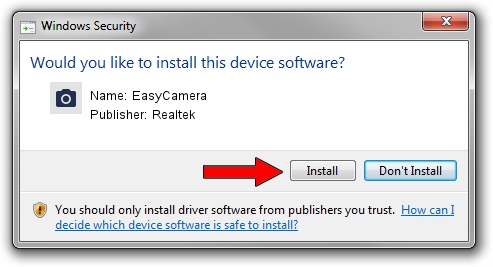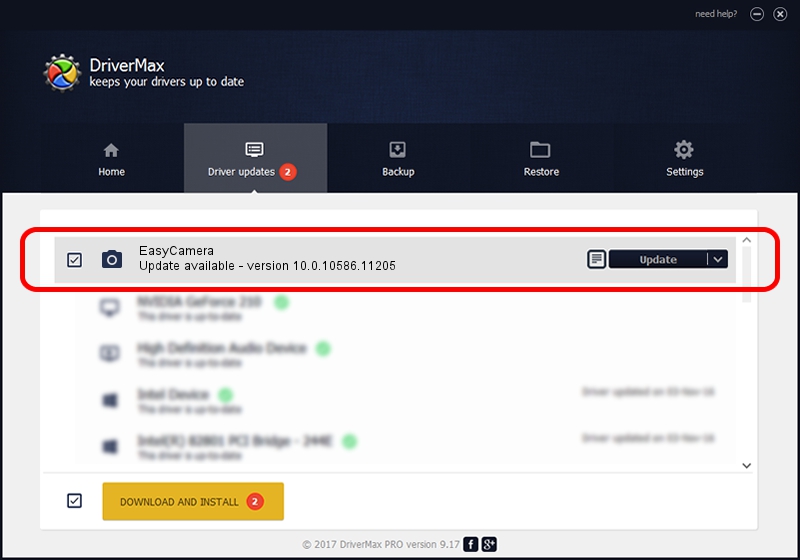Advertising seems to be blocked by your browser.
The ads help us provide this software and web site to you for free.
Please support our project by allowing our site to show ads.
Home /
Manufacturers /
Realtek /
EasyCamera /
USB/VID_13D3&PID_A751&MI_00 /
10.0.10586.11205 Jun 28, 2016
Driver for Realtek EasyCamera - downloading and installing it
EasyCamera is a Imaging Devices hardware device. This driver was developed by Realtek. The hardware id of this driver is USB/VID_13D3&PID_A751&MI_00; this string has to match your hardware.
1. Install Realtek EasyCamera driver manually
- Download the setup file for Realtek EasyCamera driver from the location below. This is the download link for the driver version 10.0.10586.11205 dated 2016-06-28.
- Start the driver setup file from a Windows account with the highest privileges (rights). If your User Access Control (UAC) is enabled then you will have to accept of the driver and run the setup with administrative rights.
- Follow the driver setup wizard, which should be pretty easy to follow. The driver setup wizard will analyze your PC for compatible devices and will install the driver.
- Shutdown and restart your computer and enjoy the fresh driver, as you can see it was quite smple.
File size of the driver: 2874206 bytes (2.74 MB)
This driver was rated with an average of 4.8 stars by 17239 users.
This driver is compatible with the following versions of Windows:
- This driver works on Windows Vista 64 bits
- This driver works on Windows 7 64 bits
- This driver works on Windows 8 64 bits
- This driver works on Windows 8.1 64 bits
- This driver works on Windows 10 64 bits
- This driver works on Windows 11 64 bits
2. How to use DriverMax to install Realtek EasyCamera driver
The most important advantage of using DriverMax is that it will setup the driver for you in the easiest possible way and it will keep each driver up to date, not just this one. How easy can you install a driver using DriverMax? Let's take a look!
- Open DriverMax and push on the yellow button named ~SCAN FOR DRIVER UPDATES NOW~. Wait for DriverMax to analyze each driver on your PC.
- Take a look at the list of driver updates. Scroll the list down until you find the Realtek EasyCamera driver. Click on Update.
- That's all, the driver is now installed!

May 17 2024 12:31AM / Written by Andreea Kartman for DriverMax
follow @DeeaKartman