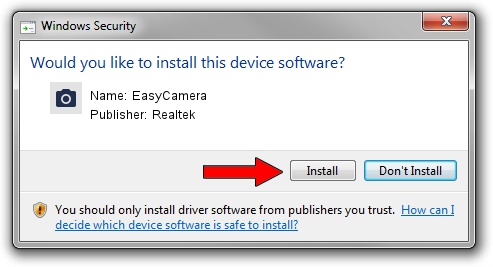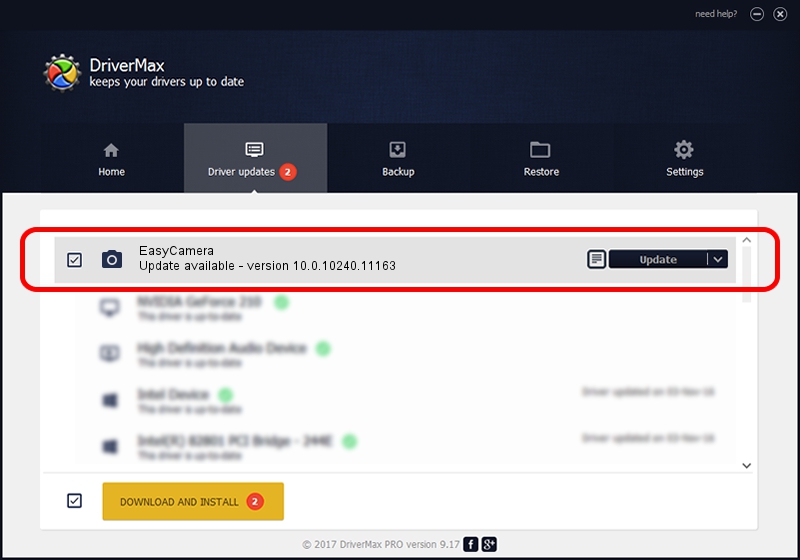Advertising seems to be blocked by your browser.
The ads help us provide this software and web site to you for free.
Please support our project by allowing our site to show ads.
Home /
Manufacturers /
Realtek /
EasyCamera /
USB/VID_13D3&PID_A748&MI_00 /
10.0.10240.11163 Dec 22, 2015
Download and install Realtek EasyCamera driver
EasyCamera is a Imaging Devices device. This driver was developed by Realtek. USB/VID_13D3&PID_A748&MI_00 is the matching hardware id of this device.
1. Install Realtek EasyCamera driver manually
- Download the setup file for Realtek EasyCamera driver from the location below. This download link is for the driver version 10.0.10240.11163 dated 2015-12-22.
- Run the driver installation file from a Windows account with the highest privileges (rights). If your UAC (User Access Control) is running then you will have to accept of the driver and run the setup with administrative rights.
- Go through the driver setup wizard, which should be pretty easy to follow. The driver setup wizard will scan your PC for compatible devices and will install the driver.
- Restart your PC and enjoy the new driver, it is as simple as that.
Driver file size: 3315984 bytes (3.16 MB)
This driver was rated with an average of 4.2 stars by 35629 users.
This driver will work for the following versions of Windows:
- This driver works on Windows Vista 64 bits
- This driver works on Windows 7 64 bits
- This driver works on Windows 8 64 bits
- This driver works on Windows 8.1 64 bits
- This driver works on Windows 10 64 bits
- This driver works on Windows 11 64 bits
2. How to use DriverMax to install Realtek EasyCamera driver
The most important advantage of using DriverMax is that it will install the driver for you in just a few seconds and it will keep each driver up to date. How easy can you install a driver using DriverMax? Let's follow a few steps!
- Open DriverMax and click on the yellow button that says ~SCAN FOR DRIVER UPDATES NOW~. Wait for DriverMax to scan and analyze each driver on your computer.
- Take a look at the list of driver updates. Search the list until you locate the Realtek EasyCamera driver. Click on Update.
- That's it, you installed your first driver!

Feb 4 2024 1:35PM / Written by Andreea Kartman for DriverMax
follow @DeeaKartman