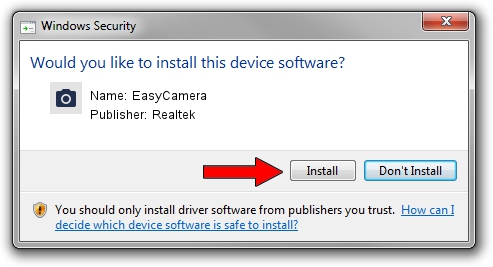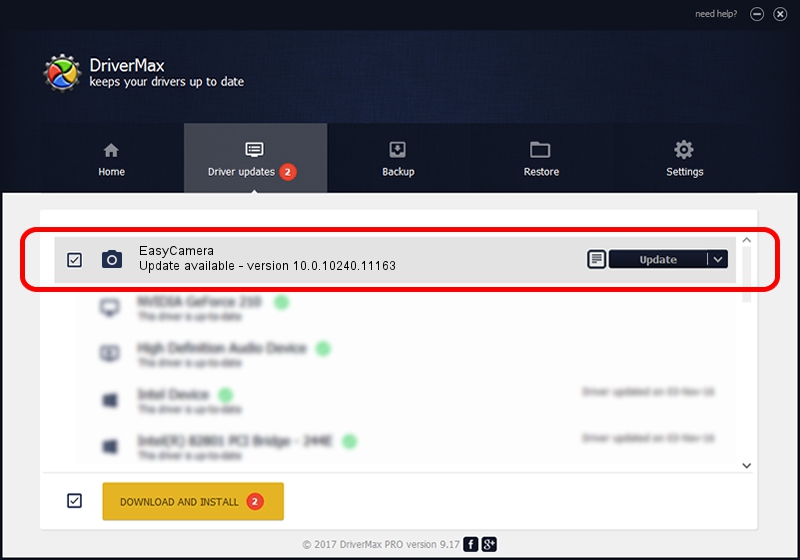Advertising seems to be blocked by your browser.
The ads help us provide this software and web site to you for free.
Please support our project by allowing our site to show ads.
Home /
Manufacturers /
Realtek /
EasyCamera /
USB/VID_13D3&PID_A747&MI_00 /
10.0.10240.11163 Dec 22, 2015
Driver for Realtek EasyCamera - downloading and installing it
EasyCamera is a Imaging Devices hardware device. The developer of this driver was Realtek. The hardware id of this driver is USB/VID_13D3&PID_A747&MI_00.
1. Manually install Realtek EasyCamera driver
- Download the driver setup file for Realtek EasyCamera driver from the location below. This is the download link for the driver version 10.0.10240.11163 dated 2015-12-22.
- Run the driver installation file from a Windows account with administrative rights. If your UAC (User Access Control) is started then you will have to confirm the installation of the driver and run the setup with administrative rights.
- Go through the driver installation wizard, which should be quite straightforward. The driver installation wizard will scan your PC for compatible devices and will install the driver.
- Restart your PC and enjoy the new driver, it is as simple as that.
Size of this driver: 3315984 bytes (3.16 MB)
This driver was rated with an average of 5 stars by 35620 users.
This driver was released for the following versions of Windows:
- This driver works on Windows Vista 64 bits
- This driver works on Windows 7 64 bits
- This driver works on Windows 8 64 bits
- This driver works on Windows 8.1 64 bits
- This driver works on Windows 10 64 bits
- This driver works on Windows 11 64 bits
2. Installing the Realtek EasyCamera driver using DriverMax: the easy way
The advantage of using DriverMax is that it will setup the driver for you in the easiest possible way and it will keep each driver up to date. How easy can you install a driver using DriverMax? Let's see!
- Open DriverMax and press on the yellow button named ~SCAN FOR DRIVER UPDATES NOW~. Wait for DriverMax to scan and analyze each driver on your computer.
- Take a look at the list of available driver updates. Scroll the list down until you find the Realtek EasyCamera driver. Click the Update button.
- Finished installing the driver!

Feb 4 2024 1:35PM / Written by Daniel Statescu for DriverMax
follow @DanielStatescu