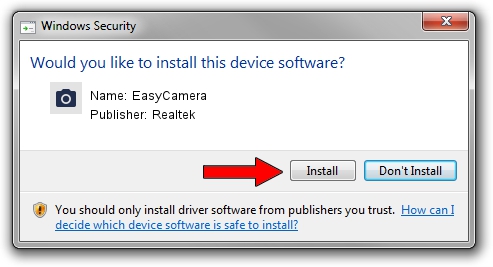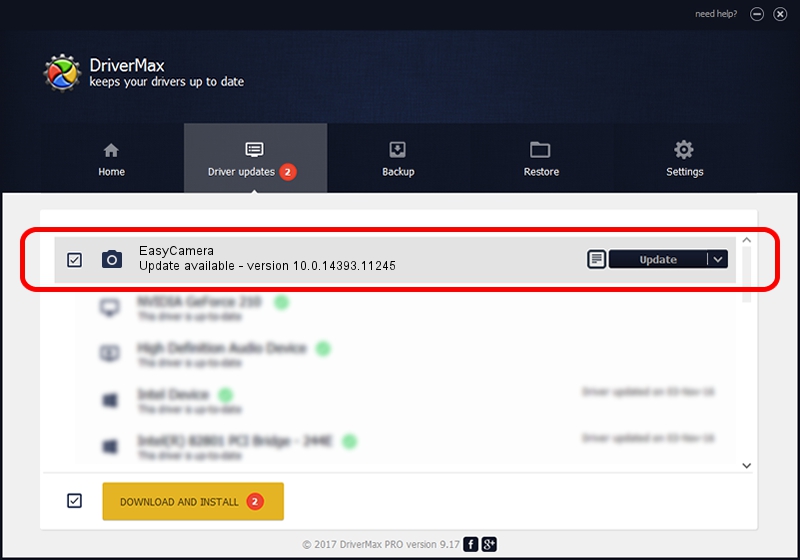Advertising seems to be blocked by your browser.
The ads help us provide this software and web site to you for free.
Please support our project by allowing our site to show ads.
Home /
Manufacturers /
Realtek /
EasyCamera /
USB/VID_13D3&PID_5743&MI_00 /
10.0.14393.11245 Dec 30, 2016
Realtek EasyCamera how to download and install the driver
EasyCamera is a Imaging Devices hardware device. This driver was developed by Realtek. The hardware id of this driver is USB/VID_13D3&PID_5743&MI_00.
1. How to manually install Realtek EasyCamera driver
- Download the setup file for Realtek EasyCamera driver from the link below. This is the download link for the driver version 10.0.14393.11245 dated 2016-12-30.
- Start the driver setup file from a Windows account with administrative rights. If your UAC (User Access Control) is enabled then you will have to confirm the installation of the driver and run the setup with administrative rights.
- Follow the driver installation wizard, which should be pretty easy to follow. The driver installation wizard will scan your PC for compatible devices and will install the driver.
- Restart your PC and enjoy the updated driver, as you can see it was quite smple.
Size of this driver: 2925300 bytes (2.79 MB)
This driver was rated with an average of 4.7 stars by 4353 users.
This driver is fully compatible with the following versions of Windows:
- This driver works on Windows Vista 64 bits
- This driver works on Windows 7 64 bits
- This driver works on Windows 8 64 bits
- This driver works on Windows 8.1 64 bits
- This driver works on Windows 10 64 bits
- This driver works on Windows 11 64 bits
2. How to use DriverMax to install Realtek EasyCamera driver
The most important advantage of using DriverMax is that it will setup the driver for you in the easiest possible way and it will keep each driver up to date. How can you install a driver with DriverMax? Let's see!
- Open DriverMax and push on the yellow button named ~SCAN FOR DRIVER UPDATES NOW~. Wait for DriverMax to analyze each driver on your PC.
- Take a look at the list of driver updates. Scroll the list down until you find the Realtek EasyCamera driver. Click the Update button.
- Enjoy using the updated driver! :)

May 20 2024 3:47PM / Written by Daniel Statescu for DriverMax
follow @DanielStatescu