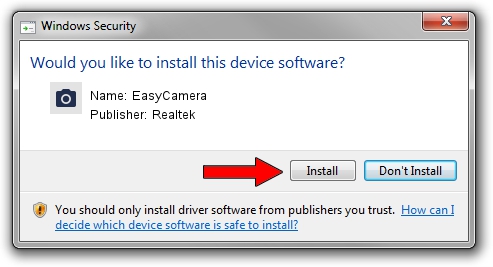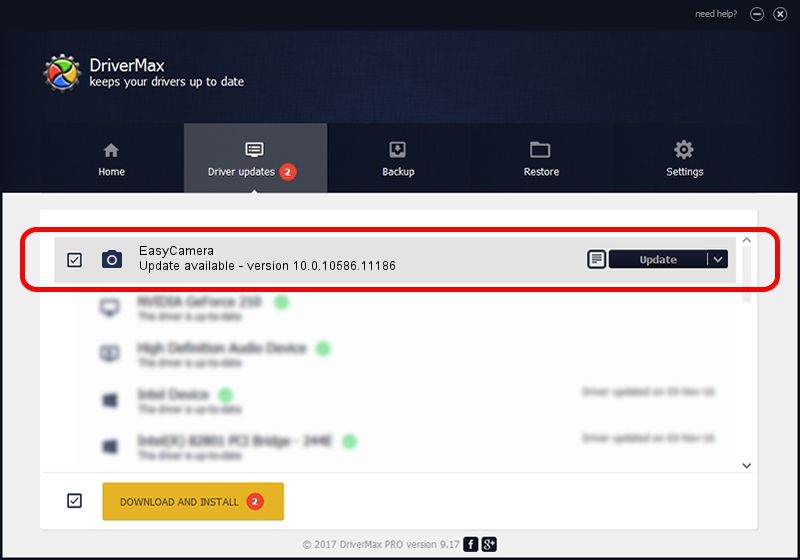Advertising seems to be blocked by your browser.
The ads help us provide this software and web site to you for free.
Please support our project by allowing our site to show ads.
Home /
Manufacturers /
Realtek /
EasyCamera /
USB/VID_13D3&PID_5737&MI_00 /
10.0.10586.11186 Apr 07, 2016
Realtek EasyCamera - two ways of downloading and installing the driver
EasyCamera is a Imaging Devices device. This Windows driver was developed by Realtek. The hardware id of this driver is USB/VID_13D3&PID_5737&MI_00; this string has to match your hardware.
1. Realtek EasyCamera driver - how to install it manually
- Download the driver setup file for Realtek EasyCamera driver from the location below. This is the download link for the driver version 10.0.10586.11186 released on 2016-04-07.
- Run the driver installation file from a Windows account with the highest privileges (rights). If your User Access Control Service (UAC) is enabled then you will have to accept of the driver and run the setup with administrative rights.
- Go through the driver setup wizard, which should be pretty straightforward. The driver setup wizard will analyze your PC for compatible devices and will install the driver.
- Shutdown and restart your PC and enjoy the updated driver, it is as simple as that.
Size of this driver: 2795597 bytes (2.67 MB)
Driver rating 4.9 stars out of 60083 votes.
This driver was released for the following versions of Windows:
- This driver works on Windows Vista 64 bits
- This driver works on Windows 7 64 bits
- This driver works on Windows 8 64 bits
- This driver works on Windows 8.1 64 bits
- This driver works on Windows 10 64 bits
- This driver works on Windows 11 64 bits
2. The easy way: using DriverMax to install Realtek EasyCamera driver
The most important advantage of using DriverMax is that it will setup the driver for you in the easiest possible way and it will keep each driver up to date, not just this one. How easy can you install a driver using DriverMax? Let's take a look!
- Open DriverMax and press on the yellow button named ~SCAN FOR DRIVER UPDATES NOW~. Wait for DriverMax to scan and analyze each driver on your computer.
- Take a look at the list of available driver updates. Search the list until you find the Realtek EasyCamera driver. Click on Update.
- That's all, the driver is now installed!

Feb 28 2024 4:08AM / Written by Daniel Statescu for DriverMax
follow @DanielStatescu