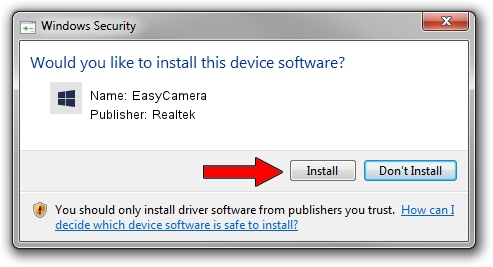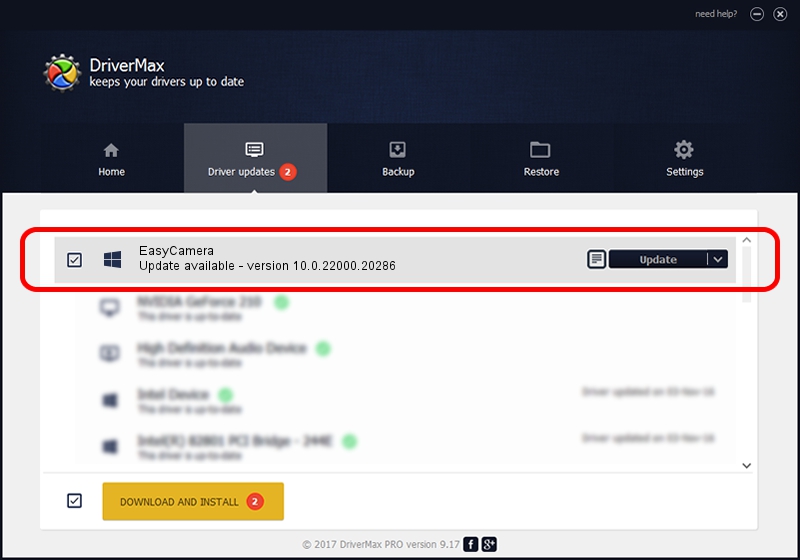Advertising seems to be blocked by your browser.
The ads help us provide this software and web site to you for free.
Please support our project by allowing our site to show ads.
Home /
Manufacturers /
Realtek /
EasyCamera /
USB/VID_13D3&PID_5734&MI_00 /
10.0.22000.20286 Jul 13, 2023
Realtek EasyCamera - two ways of downloading and installing the driver
EasyCamera is a Camera device. This Windows driver was developed by Realtek. USB/VID_13D3&PID_5734&MI_00 is the matching hardware id of this device.
1. Manually install Realtek EasyCamera driver
- You can download from the link below the driver setup file for the Realtek EasyCamera driver. The archive contains version 10.0.22000.20286 released on 2023-07-13 of the driver.
- Start the driver installer file from a user account with the highest privileges (rights). If your User Access Control (UAC) is enabled please confirm the installation of the driver and run the setup with administrative rights.
- Follow the driver setup wizard, which will guide you; it should be pretty easy to follow. The driver setup wizard will scan your PC and will install the right driver.
- When the operation finishes shutdown and restart your PC in order to use the updated driver. As you can see it was quite smple to install a Windows driver!
This driver was installed by many users and received an average rating of 3.1 stars out of 55065 votes.
2. How to use DriverMax to install Realtek EasyCamera driver
The most important advantage of using DriverMax is that it will setup the driver for you in the easiest possible way and it will keep each driver up to date. How can you install a driver with DriverMax? Let's see!
- Start DriverMax and push on the yellow button named ~SCAN FOR DRIVER UPDATES NOW~. Wait for DriverMax to analyze each driver on your computer.
- Take a look at the list of available driver updates. Scroll the list down until you locate the Realtek EasyCamera driver. Click the Update button.
- That's all, the driver is now installed!

Sep 7 2024 5:20PM / Written by Daniel Statescu for DriverMax
follow @DanielStatescu