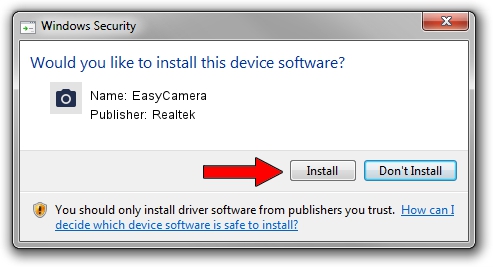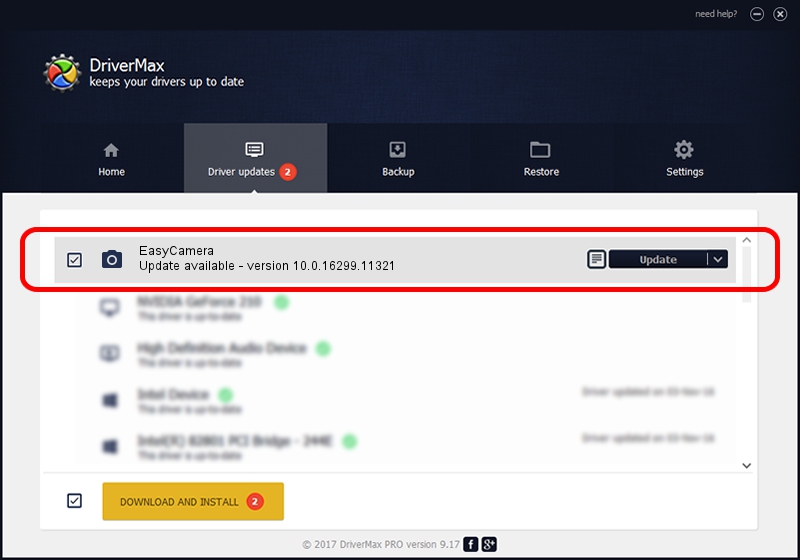Advertising seems to be blocked by your browser.
The ads help us provide this software and web site to you for free.
Please support our project by allowing our site to show ads.
Home /
Manufacturers /
Realtek /
EasyCamera /
USB/VID_13D3&PID_5677&MI_00 /
10.0.16299.11321 May 04, 2018
Realtek EasyCamera - two ways of downloading and installing the driver
EasyCamera is a Imaging Devices device. The Windows version of this driver was developed by Realtek. USB/VID_13D3&PID_5677&MI_00 is the matching hardware id of this device.
1. Manually install Realtek EasyCamera driver
- Download the driver setup file for Realtek EasyCamera driver from the location below. This download link is for the driver version 10.0.16299.11321 released on 2018-05-04.
- Start the driver installation file from a Windows account with administrative rights. If your User Access Control (UAC) is started then you will have to accept of the driver and run the setup with administrative rights.
- Follow the driver setup wizard, which should be pretty easy to follow. The driver setup wizard will analyze your PC for compatible devices and will install the driver.
- Restart your PC and enjoy the updated driver, it is as simple as that.
Download size of the driver: 3156145 bytes (3.01 MB)
This driver received an average rating of 5 stars out of 16248 votes.
This driver will work for the following versions of Windows:
- This driver works on Windows Vista 32 bits
- This driver works on Windows 7 32 bits
- This driver works on Windows 8 32 bits
- This driver works on Windows 8.1 32 bits
- This driver works on Windows 10 32 bits
- This driver works on Windows 11 32 bits
2. How to use DriverMax to install Realtek EasyCamera driver
The advantage of using DriverMax is that it will setup the driver for you in just a few seconds and it will keep each driver up to date, not just this one. How easy can you install a driver with DriverMax? Let's see!
- Open DriverMax and press on the yellow button named ~SCAN FOR DRIVER UPDATES NOW~. Wait for DriverMax to scan and analyze each driver on your PC.
- Take a look at the list of available driver updates. Search the list until you find the Realtek EasyCamera driver. Click the Update button.
- That's it, you installed your first driver!

Jun 16 2024 8:56AM / Written by Andreea Kartman for DriverMax
follow @DeeaKartman