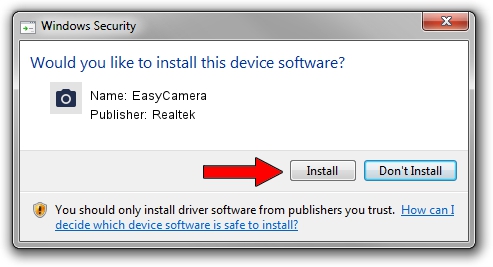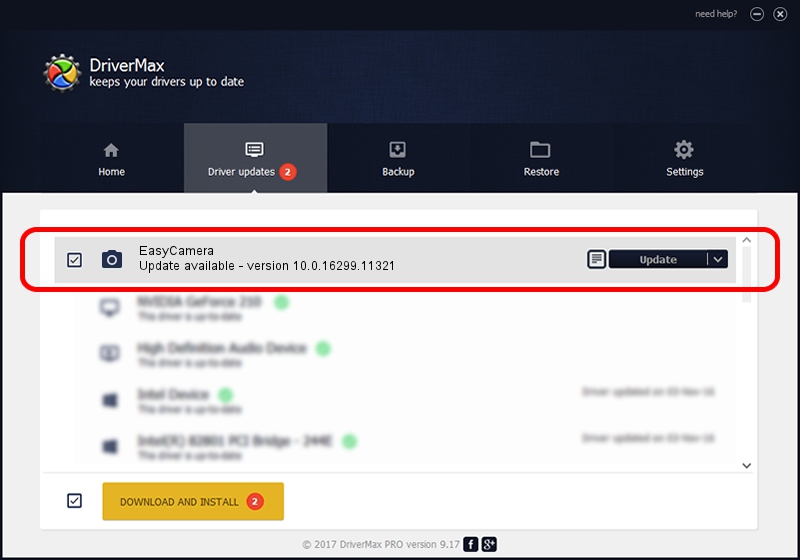Advertising seems to be blocked by your browser.
The ads help us provide this software and web site to you for free.
Please support our project by allowing our site to show ads.
Home /
Manufacturers /
Realtek /
EasyCamera /
USB/VID_13D3&PID_5625&MI_00 /
10.0.16299.11321 May 04, 2018
Realtek EasyCamera driver download and installation
EasyCamera is a Imaging Devices device. The Windows version of this driver was developed by Realtek. USB/VID_13D3&PID_5625&MI_00 is the matching hardware id of this device.
1. Install Realtek EasyCamera driver manually
- Download the driver setup file for Realtek EasyCamera driver from the location below. This is the download link for the driver version 10.0.16299.11321 dated 2018-05-04.
- Run the driver installation file from a Windows account with administrative rights. If your UAC (User Access Control) is started then you will have to confirm the installation of the driver and run the setup with administrative rights.
- Go through the driver setup wizard, which should be pretty easy to follow. The driver setup wizard will scan your PC for compatible devices and will install the driver.
- Restart your computer and enjoy the new driver, as you can see it was quite smple.
The file size of this driver is 3156145 bytes (3.01 MB)
This driver received an average rating of 4.6 stars out of 16326 votes.
This driver was released for the following versions of Windows:
- This driver works on Windows Vista 32 bits
- This driver works on Windows 7 32 bits
- This driver works on Windows 8 32 bits
- This driver works on Windows 8.1 32 bits
- This driver works on Windows 10 32 bits
- This driver works on Windows 11 32 bits
2. How to use DriverMax to install Realtek EasyCamera driver
The most important advantage of using DriverMax is that it will setup the driver for you in just a few seconds and it will keep each driver up to date. How can you install a driver with DriverMax? Let's see!
- Start DriverMax and click on the yellow button named ~SCAN FOR DRIVER UPDATES NOW~. Wait for DriverMax to scan and analyze each driver on your PC.
- Take a look at the list of detected driver updates. Search the list until you locate the Realtek EasyCamera driver. Click the Update button.
- That's all, the driver is now installed!

Jun 16 2024 8:54AM / Written by Daniel Statescu for DriverMax
follow @DanielStatescu