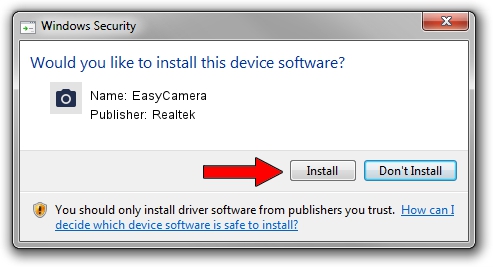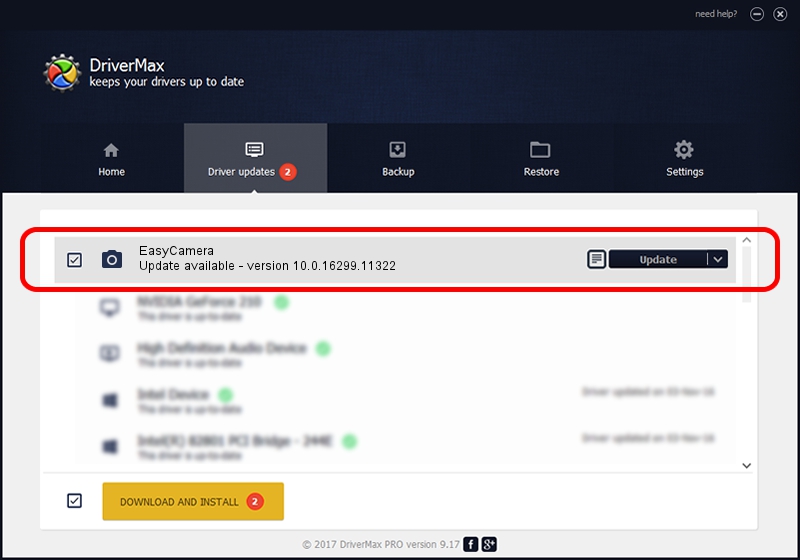Advertising seems to be blocked by your browser.
The ads help us provide this software and web site to you for free.
Please support our project by allowing our site to show ads.
Home /
Manufacturers /
Realtek /
EasyCamera /
USB/VID_13D3&PID_5624&MI_00 /
10.0.16299.11322 May 29, 2018
Realtek EasyCamera - two ways of downloading and installing the driver
EasyCamera is a Imaging Devices hardware device. This Windows driver was developed by Realtek. The hardware id of this driver is USB/VID_13D3&PID_5624&MI_00; this string has to match your hardware.
1. Realtek EasyCamera - install the driver manually
- You can download from the link below the driver installer file for the Realtek EasyCamera driver. The archive contains version 10.0.16299.11322 dated 2018-05-29 of the driver.
- Start the driver installer file from a user account with the highest privileges (rights). If your User Access Control Service (UAC) is enabled please accept of the driver and run the setup with administrative rights.
- Go through the driver installation wizard, which will guide you; it should be pretty easy to follow. The driver installation wizard will scan your computer and will install the right driver.
- When the operation finishes restart your PC in order to use the updated driver. As you can see it was quite smple to install a Windows driver!
File size of the driver: 4164245 bytes (3.97 MB)
Driver rating 4.5 stars out of 57104 votes.
This driver was released for the following versions of Windows:
- This driver works on Windows Vista 64 bits
- This driver works on Windows 7 64 bits
- This driver works on Windows 8 64 bits
- This driver works on Windows 8.1 64 bits
- This driver works on Windows 10 64 bits
- This driver works on Windows 11 64 bits
2. Using DriverMax to install Realtek EasyCamera driver
The most important advantage of using DriverMax is that it will setup the driver for you in just a few seconds and it will keep each driver up to date, not just this one. How easy can you install a driver using DriverMax? Let's follow a few steps!
- Start DriverMax and push on the yellow button named ~SCAN FOR DRIVER UPDATES NOW~. Wait for DriverMax to scan and analyze each driver on your computer.
- Take a look at the list of detected driver updates. Scroll the list down until you find the Realtek EasyCamera driver. Click on Update.
- That's all, the driver is now installed!

Jun 23 2024 1:17PM / Written by Andreea Kartman for DriverMax
follow @DeeaKartman