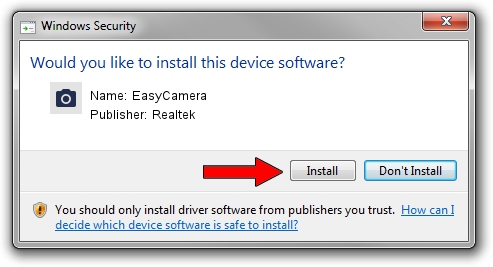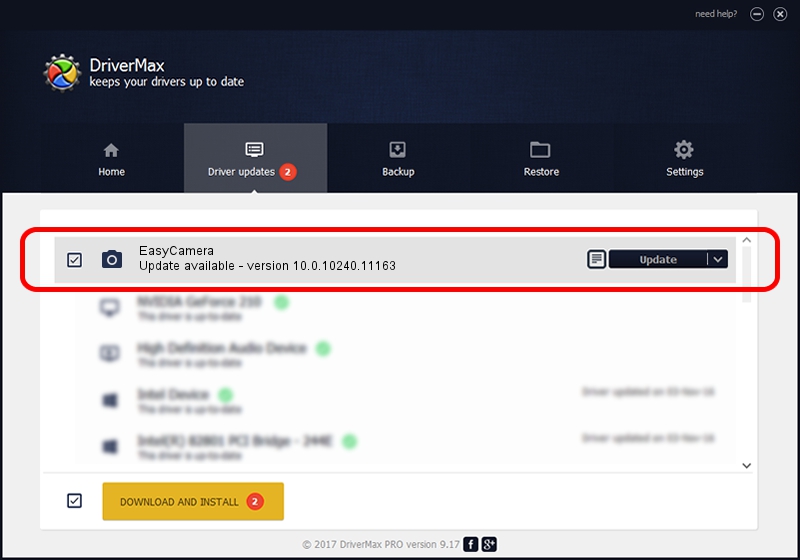Advertising seems to be blocked by your browser.
The ads help us provide this software and web site to you for free.
Please support our project by allowing our site to show ads.
Home /
Manufacturers /
Realtek /
EasyCamera /
USB/VID_0BDA&PID_5BD0&MI_00 /
10.0.10240.11163 Dec 22, 2015
Driver for Realtek EasyCamera - downloading and installing it
EasyCamera is a Imaging Devices hardware device. The developer of this driver was Realtek. The hardware id of this driver is USB/VID_0BDA&PID_5BD0&MI_00.
1. Realtek EasyCamera - install the driver manually
- Download the setup file for Realtek EasyCamera driver from the link below. This download link is for the driver version 10.0.10240.11163 dated 2015-12-22.
- Run the driver setup file from a Windows account with the highest privileges (rights). If your UAC (User Access Control) is started then you will have to accept of the driver and run the setup with administrative rights.
- Go through the driver setup wizard, which should be quite straightforward. The driver setup wizard will analyze your PC for compatible devices and will install the driver.
- Shutdown and restart your computer and enjoy the fresh driver, it is as simple as that.
The file size of this driver is 3315984 bytes (3.16 MB)
Driver rating 4.7 stars out of 34859 votes.
This driver is fully compatible with the following versions of Windows:
- This driver works on Windows Vista 64 bits
- This driver works on Windows 7 64 bits
- This driver works on Windows 8 64 bits
- This driver works on Windows 8.1 64 bits
- This driver works on Windows 10 64 bits
- This driver works on Windows 11 64 bits
2. How to use DriverMax to install Realtek EasyCamera driver
The most important advantage of using DriverMax is that it will install the driver for you in the easiest possible way and it will keep each driver up to date, not just this one. How easy can you install a driver using DriverMax? Let's see!
- Open DriverMax and press on the yellow button named ~SCAN FOR DRIVER UPDATES NOW~. Wait for DriverMax to analyze each driver on your computer.
- Take a look at the list of driver updates. Search the list until you find the Realtek EasyCamera driver. Click on Update.
- That's all, the driver is now installed!

Feb 4 2024 1:27PM / Written by Dan Armano for DriverMax
follow @danarm