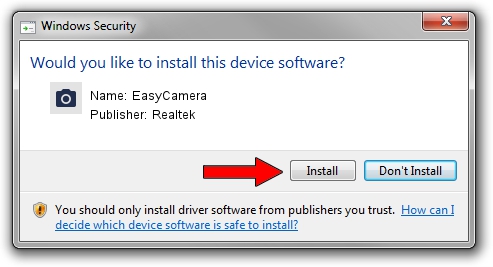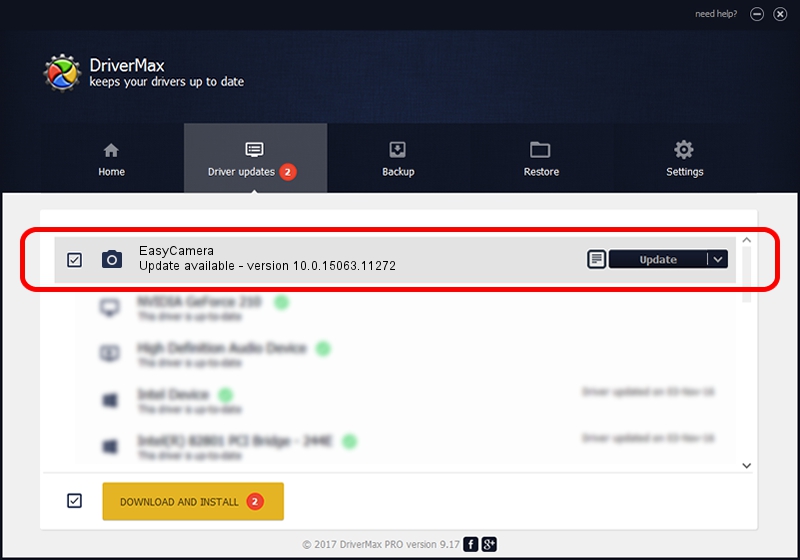Advertising seems to be blocked by your browser.
The ads help us provide this software and web site to you for free.
Please support our project by allowing our site to show ads.
Home /
Manufacturers /
Realtek /
EasyCamera /
USB/VID_0BDA&PID_58EA&MI_00 /
10.0.15063.11272 May 12, 2017
Driver for Realtek EasyCamera - downloading and installing it
EasyCamera is a Imaging Devices hardware device. This Windows driver was developed by Realtek. The hardware id of this driver is USB/VID_0BDA&PID_58EA&MI_00.
1. Realtek EasyCamera driver - how to install it manually
- Download the setup file for Realtek EasyCamera driver from the link below. This download link is for the driver version 10.0.15063.11272 dated 2017-05-12.
- Run the driver installation file from a Windows account with the highest privileges (rights). If your UAC (User Access Control) is enabled then you will have to accept of the driver and run the setup with administrative rights.
- Go through the driver installation wizard, which should be pretty easy to follow. The driver installation wizard will analyze your PC for compatible devices and will install the driver.
- Shutdown and restart your PC and enjoy the new driver, as you can see it was quite smple.
File size of the driver: 2181459 bytes (2.08 MB)
This driver was rated with an average of 4.9 stars by 2507 users.
This driver is fully compatible with the following versions of Windows:
- This driver works on Windows Vista 32 bits
- This driver works on Windows 7 32 bits
- This driver works on Windows 8 32 bits
- This driver works on Windows 8.1 32 bits
- This driver works on Windows 10 32 bits
- This driver works on Windows 11 32 bits
2. How to use DriverMax to install Realtek EasyCamera driver
The advantage of using DriverMax is that it will setup the driver for you in the easiest possible way and it will keep each driver up to date. How easy can you install a driver using DriverMax? Let's see!
- Start DriverMax and push on the yellow button that says ~SCAN FOR DRIVER UPDATES NOW~. Wait for DriverMax to analyze each driver on your PC.
- Take a look at the list of driver updates. Scroll the list down until you locate the Realtek EasyCamera driver. Click the Update button.
- Enjoy using the updated driver! :)

May 28 2024 3:18AM / Written by Andreea Kartman for DriverMax
follow @DeeaKartman