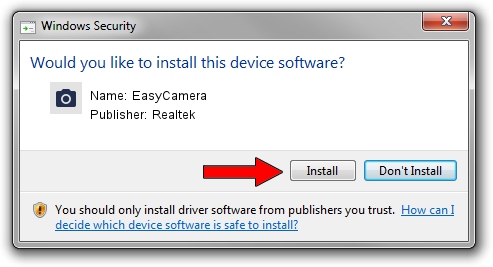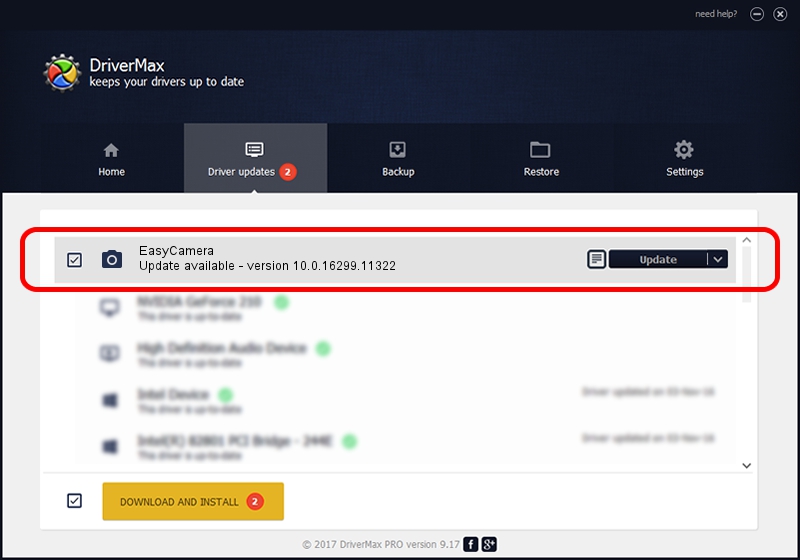Advertising seems to be blocked by your browser.
The ads help us provide this software and web site to you for free.
Please support our project by allowing our site to show ads.
Home /
Manufacturers /
Realtek /
EasyCamera /
USB/VID_0BDA&PID_58D5&MI_00 /
10.0.16299.11322 May 29, 2018
Realtek EasyCamera driver download and installation
EasyCamera is a Imaging Devices device. The developer of this driver was Realtek. The hardware id of this driver is USB/VID_0BDA&PID_58D5&MI_00.
1. How to manually install Realtek EasyCamera driver
- You can download from the link below the driver setup file for the Realtek EasyCamera driver. The archive contains version 10.0.16299.11322 dated 2018-05-29 of the driver.
- Run the driver installer file from a user account with the highest privileges (rights). If your User Access Control Service (UAC) is started please confirm the installation of the driver and run the setup with administrative rights.
- Follow the driver setup wizard, which will guide you; it should be quite easy to follow. The driver setup wizard will scan your PC and will install the right driver.
- When the operation finishes restart your PC in order to use the updated driver. It is as simple as that to install a Windows driver!
The file size of this driver is 4164245 bytes (3.97 MB)
Driver rating 4.8 stars out of 57113 votes.
This driver will work for the following versions of Windows:
- This driver works on Windows Vista 64 bits
- This driver works on Windows 7 64 bits
- This driver works on Windows 8 64 bits
- This driver works on Windows 8.1 64 bits
- This driver works on Windows 10 64 bits
- This driver works on Windows 11 64 bits
2. Using DriverMax to install Realtek EasyCamera driver
The advantage of using DriverMax is that it will setup the driver for you in the easiest possible way and it will keep each driver up to date. How easy can you install a driver with DriverMax? Let's take a look!
- Start DriverMax and click on the yellow button that says ~SCAN FOR DRIVER UPDATES NOW~. Wait for DriverMax to scan and analyze each driver on your PC.
- Take a look at the list of driver updates. Scroll the list down until you find the Realtek EasyCamera driver. Click the Update button.
- Enjoy using the updated driver! :)

Jun 23 2024 1:15PM / Written by Dan Armano for DriverMax
follow @danarm