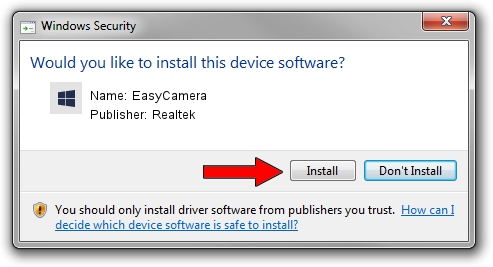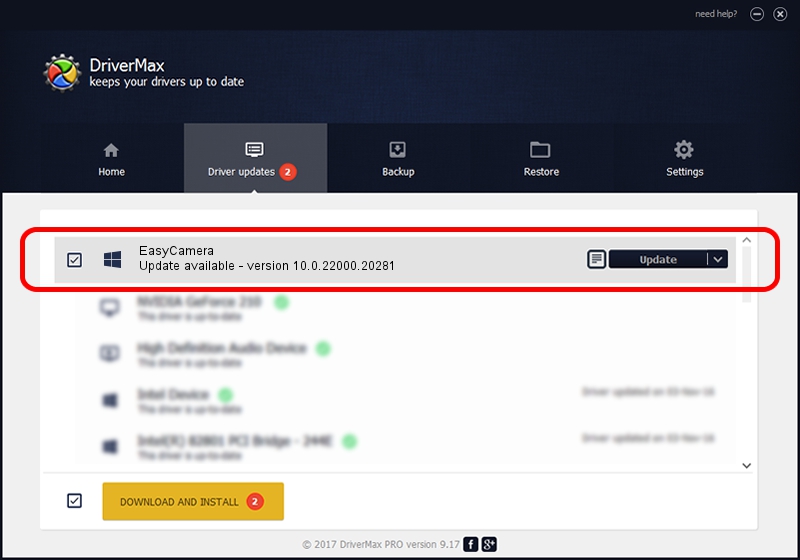Advertising seems to be blocked by your browser.
The ads help us provide this software and web site to you for free.
Please support our project by allowing our site to show ads.
Home /
Manufacturers /
Realtek /
EasyCamera /
USB/VID_04F2&PID_B629&MI_00 /
10.0.22000.20281 Jun 02, 2023
Realtek EasyCamera driver download and installation
EasyCamera is a Camera hardware device. The developer of this driver was Realtek. The hardware id of this driver is USB/VID_04F2&PID_B629&MI_00; this string has to match your hardware.
1. How to manually install Realtek EasyCamera driver
- You can download from the link below the driver setup file for the Realtek EasyCamera driver. The archive contains version 10.0.22000.20281 dated 2023-06-02 of the driver.
- Start the driver installer file from a user account with administrative rights. If your User Access Control Service (UAC) is enabled please confirm the installation of the driver and run the setup with administrative rights.
- Go through the driver installation wizard, which will guide you; it should be pretty easy to follow. The driver installation wizard will scan your PC and will install the right driver.
- When the operation finishes restart your computer in order to use the updated driver. As you can see it was quite smple to install a Windows driver!
This driver received an average rating of 3.4 stars out of 73839 votes.
2. Installing the Realtek EasyCamera driver using DriverMax: the easy way
The advantage of using DriverMax is that it will setup the driver for you in the easiest possible way and it will keep each driver up to date, not just this one. How can you install a driver using DriverMax? Let's see!
- Start DriverMax and push on the yellow button named ~SCAN FOR DRIVER UPDATES NOW~. Wait for DriverMax to scan and analyze each driver on your PC.
- Take a look at the list of available driver updates. Scroll the list down until you find the Realtek EasyCamera driver. Click the Update button.
- That's all, the driver is now installed!

Sep 5 2024 8:41PM / Written by Andreea Kartman for DriverMax
follow @DeeaKartman