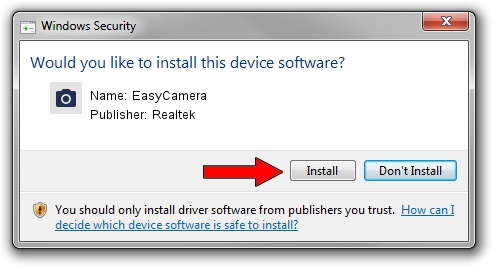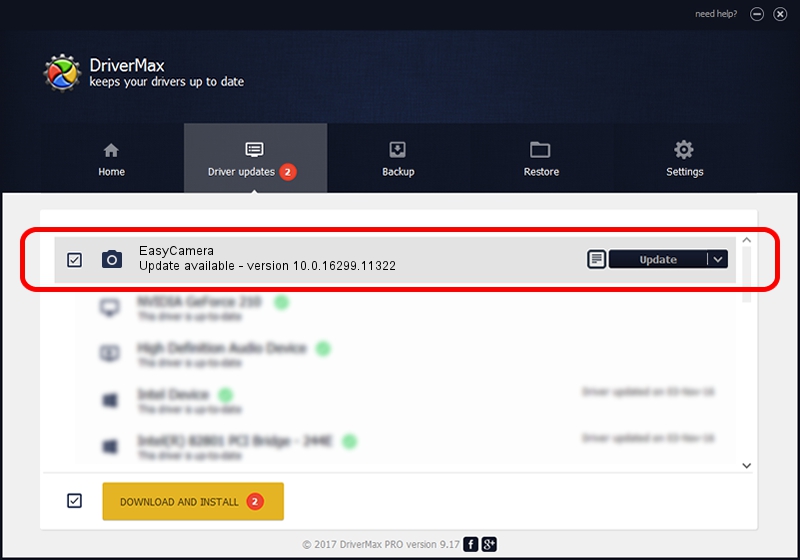Advertising seems to be blocked by your browser.
The ads help us provide this software and web site to you for free.
Please support our project by allowing our site to show ads.
Home /
Manufacturers /
Realtek /
EasyCamera /
USB/VID_04F2&PID_B5FA&MI_00 /
10.0.16299.11322 May 29, 2018
Realtek EasyCamera - two ways of downloading and installing the driver
EasyCamera is a Imaging Devices device. The Windows version of this driver was developed by Realtek. The hardware id of this driver is USB/VID_04F2&PID_B5FA&MI_00; this string has to match your hardware.
1. Realtek EasyCamera - install the driver manually
- Download the driver setup file for Realtek EasyCamera driver from the location below. This is the download link for the driver version 10.0.16299.11322 dated 2018-05-29.
- Run the driver installation file from a Windows account with administrative rights. If your UAC (User Access Control) is started then you will have to confirm the installation of the driver and run the setup with administrative rights.
- Follow the driver setup wizard, which should be pretty easy to follow. The driver setup wizard will analyze your PC for compatible devices and will install the driver.
- Shutdown and restart your PC and enjoy the updated driver, it is as simple as that.
The file size of this driver is 4164245 bytes (3.97 MB)
This driver was installed by many users and received an average rating of 4 stars out of 57213 votes.
This driver is fully compatible with the following versions of Windows:
- This driver works on Windows Vista 64 bits
- This driver works on Windows 7 64 bits
- This driver works on Windows 8 64 bits
- This driver works on Windows 8.1 64 bits
- This driver works on Windows 10 64 bits
- This driver works on Windows 11 64 bits
2. The easy way: using DriverMax to install Realtek EasyCamera driver
The most important advantage of using DriverMax is that it will install the driver for you in the easiest possible way and it will keep each driver up to date, not just this one. How can you install a driver using DriverMax? Let's take a look!
- Start DriverMax and click on the yellow button that says ~SCAN FOR DRIVER UPDATES NOW~. Wait for DriverMax to scan and analyze each driver on your PC.
- Take a look at the list of available driver updates. Scroll the list down until you find the Realtek EasyCamera driver. Click the Update button.
- That's it, you installed your first driver!

Jun 23 2024 1:13PM / Written by Daniel Statescu for DriverMax
follow @DanielStatescu