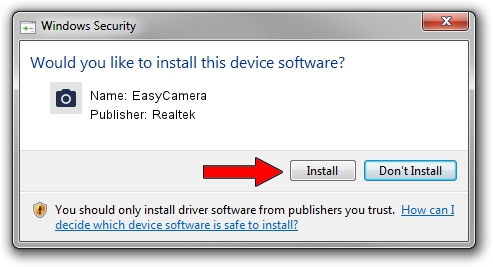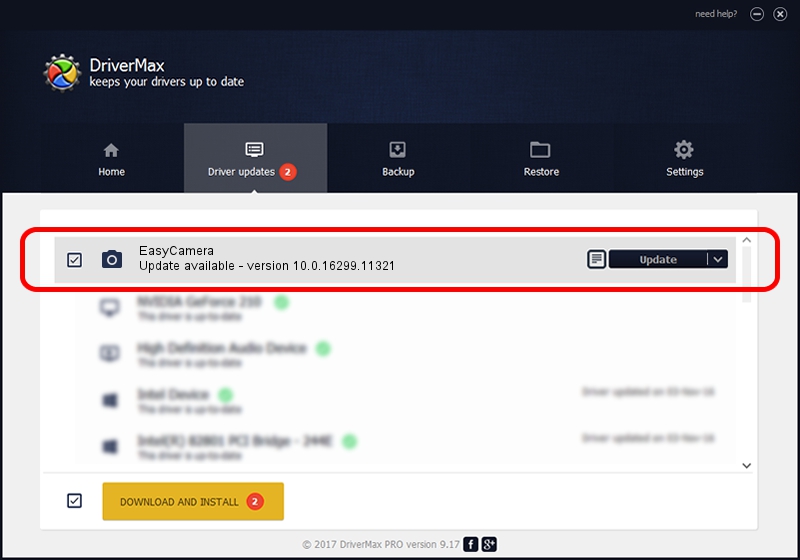Advertising seems to be blocked by your browser.
The ads help us provide this software and web site to you for free.
Please support our project by allowing our site to show ads.
Home /
Manufacturers /
Realtek /
EasyCamera /
USB/VID_04F2&PID_B5D8&MI_00 /
10.0.16299.11321 May 04, 2018
Download and install Realtek EasyCamera driver
EasyCamera is a Imaging Devices hardware device. This Windows driver was developed by Realtek. In order to make sure you are downloading the exact right driver the hardware id is USB/VID_04F2&PID_B5D8&MI_00.
1. Manually install Realtek EasyCamera driver
- You can download from the link below the driver setup file for the Realtek EasyCamera driver. The archive contains version 10.0.16299.11321 dated 2018-05-04 of the driver.
- Start the driver installer file from a user account with the highest privileges (rights). If your User Access Control Service (UAC) is started please accept of the driver and run the setup with administrative rights.
- Go through the driver installation wizard, which will guide you; it should be quite easy to follow. The driver installation wizard will analyze your PC and will install the right driver.
- When the operation finishes restart your computer in order to use the updated driver. As you can see it was quite smple to install a Windows driver!
Driver file size: 3156145 bytes (3.01 MB)
This driver was installed by many users and received an average rating of 4.1 stars out of 17816 votes.
This driver was released for the following versions of Windows:
- This driver works on Windows Vista 32 bits
- This driver works on Windows 7 32 bits
- This driver works on Windows 8 32 bits
- This driver works on Windows 8.1 32 bits
- This driver works on Windows 10 32 bits
- This driver works on Windows 11 32 bits
2. The easy way: using DriverMax to install Realtek EasyCamera driver
The most important advantage of using DriverMax is that it will install the driver for you in the easiest possible way and it will keep each driver up to date, not just this one. How can you install a driver with DriverMax? Let's take a look!
- Open DriverMax and push on the yellow button that says ~SCAN FOR DRIVER UPDATES NOW~. Wait for DriverMax to scan and analyze each driver on your computer.
- Take a look at the list of driver updates. Scroll the list down until you find the Realtek EasyCamera driver. Click on Update.
- Finished installing the driver!

Jun 16 2024 8:50AM / Written by Dan Armano for DriverMax
follow @danarm