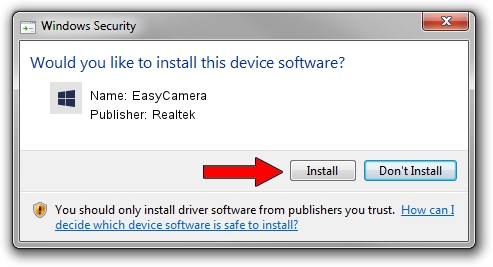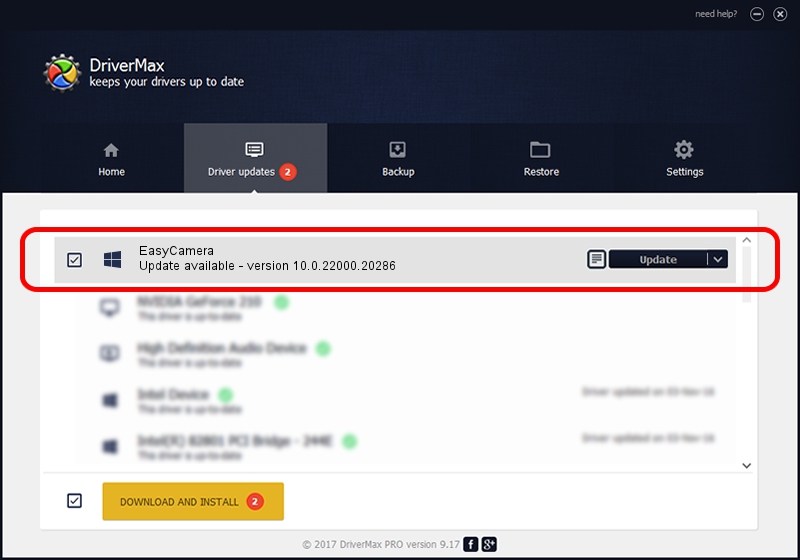Advertising seems to be blocked by your browser.
The ads help us provide this software and web site to you for free.
Please support our project by allowing our site to show ads.
Home /
Manufacturers /
Realtek /
EasyCamera /
USB/VID_04F2&PID_B5B8&MI_00 /
10.0.22000.20286 Jul 13, 2023
Realtek EasyCamera - two ways of downloading and installing the driver
EasyCamera is a Camera device. The developer of this driver was Realtek. In order to make sure you are downloading the exact right driver the hardware id is USB/VID_04F2&PID_B5B8&MI_00.
1. How to manually install Realtek EasyCamera driver
- Download the setup file for Realtek EasyCamera driver from the link below. This download link is for the driver version 10.0.22000.20286 dated 2023-07-13.
- Start the driver setup file from a Windows account with the highest privileges (rights). If your User Access Control (UAC) is started then you will have to confirm the installation of the driver and run the setup with administrative rights.
- Go through the driver setup wizard, which should be quite easy to follow. The driver setup wizard will scan your PC for compatible devices and will install the driver.
- Restart your computer and enjoy the fresh driver, as you can see it was quite smple.
Driver rating 3.6 stars out of 55409 votes.
2. Installing the Realtek EasyCamera driver using DriverMax: the easy way
The advantage of using DriverMax is that it will setup the driver for you in just a few seconds and it will keep each driver up to date. How easy can you install a driver with DriverMax? Let's follow a few steps!
- Open DriverMax and press on the yellow button that says ~SCAN FOR DRIVER UPDATES NOW~. Wait for DriverMax to analyze each driver on your computer.
- Take a look at the list of detected driver updates. Search the list until you locate the Realtek EasyCamera driver. Click the Update button.
- That's it, you installed your first driver!

Sep 7 2024 5:12PM / Written by Andreea Kartman for DriverMax
follow @DeeaKartman