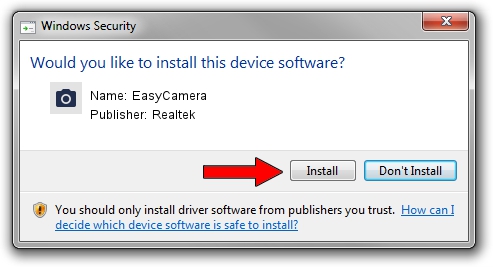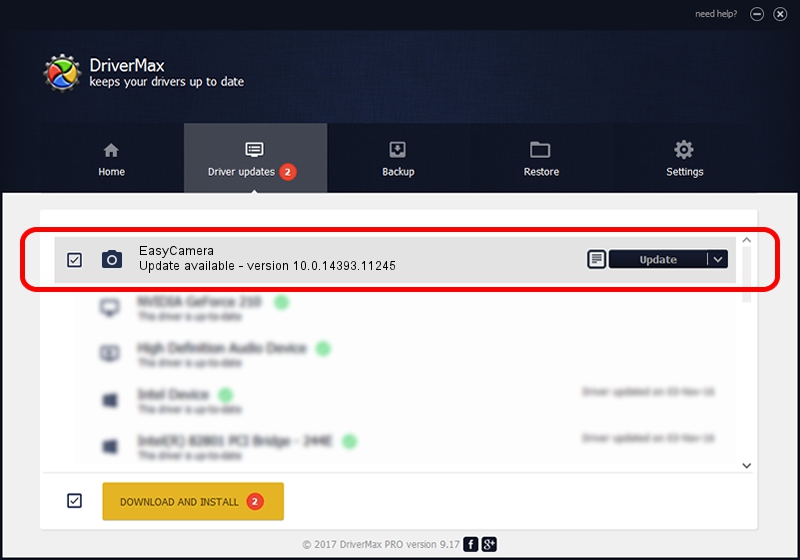Advertising seems to be blocked by your browser.
The ads help us provide this software and web site to you for free.
Please support our project by allowing our site to show ads.
Home /
Manufacturers /
Realtek /
EasyCamera /
USB/VID_04F2&PID_B582&MI_00 /
10.0.14393.11245 Dec 30, 2016
Driver for Realtek EasyCamera - downloading and installing it
EasyCamera is a Imaging Devices device. The Windows version of this driver was developed by Realtek. In order to make sure you are downloading the exact right driver the hardware id is USB/VID_04F2&PID_B582&MI_00.
1. Realtek EasyCamera driver - how to install it manually
- You can download from the link below the driver installer file for the Realtek EasyCamera driver. The archive contains version 10.0.14393.11245 released on 2016-12-30 of the driver.
- Start the driver installer file from a user account with administrative rights. If your User Access Control Service (UAC) is enabled please confirm the installation of the driver and run the setup with administrative rights.
- Go through the driver installation wizard, which will guide you; it should be pretty easy to follow. The driver installation wizard will scan your computer and will install the right driver.
- When the operation finishes restart your computer in order to use the updated driver. As you can see it was quite smple to install a Windows driver!
Driver file size: 2174589 bytes (2.07 MB)
This driver was installed by many users and received an average rating of 4.4 stars out of 38786 votes.
This driver was released for the following versions of Windows:
- This driver works on Windows Vista 32 bits
- This driver works on Windows 7 32 bits
- This driver works on Windows 8 32 bits
- This driver works on Windows 8.1 32 bits
- This driver works on Windows 10 32 bits
- This driver works on Windows 11 32 bits
2. Using DriverMax to install Realtek EasyCamera driver
The advantage of using DriverMax is that it will setup the driver for you in the easiest possible way and it will keep each driver up to date, not just this one. How can you install a driver using DriverMax? Let's follow a few steps!
- Start DriverMax and click on the yellow button that says ~SCAN FOR DRIVER UPDATES NOW~. Wait for DriverMax to analyze each driver on your PC.
- Take a look at the list of available driver updates. Search the list until you locate the Realtek EasyCamera driver. Click on Update.
- Finished installing the driver!

May 20 2024 5:35PM / Written by Daniel Statescu for DriverMax
follow @DanielStatescu