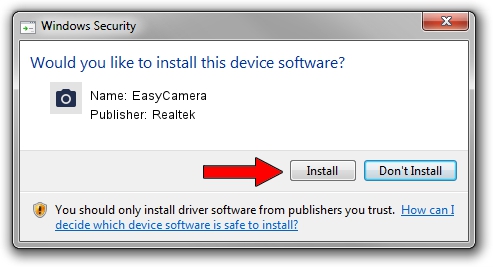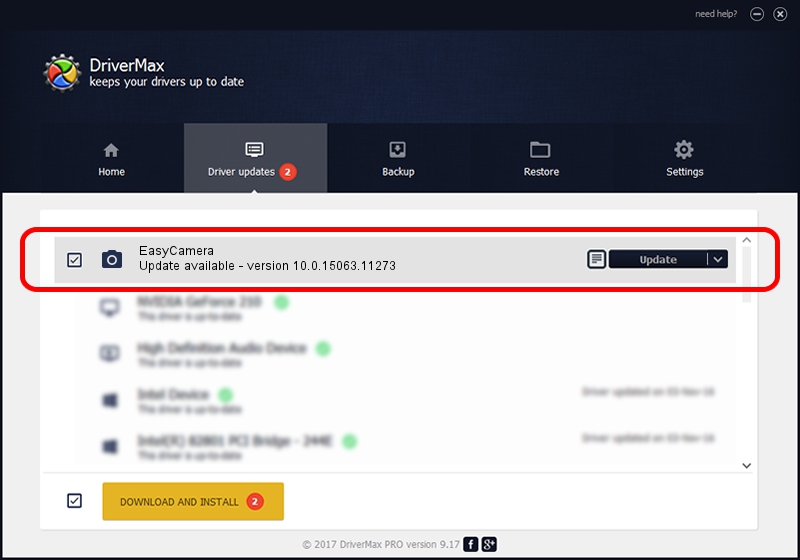Advertising seems to be blocked by your browser.
The ads help us provide this software and web site to you for free.
Please support our project by allowing our site to show ads.
Home /
Manufacturers /
Realtek /
EasyCamera /
USB/VID_04F2&PID_B581&MI_00 /
10.0.15063.11273 May 16, 2017
Realtek EasyCamera - two ways of downloading and installing the driver
EasyCamera is a Imaging Devices hardware device. This driver was developed by Realtek. The hardware id of this driver is USB/VID_04F2&PID_B581&MI_00; this string has to match your hardware.
1. Manually install Realtek EasyCamera driver
- Download the driver setup file for Realtek EasyCamera driver from the link below. This is the download link for the driver version 10.0.15063.11273 released on 2017-05-16.
- Run the driver installation file from a Windows account with the highest privileges (rights). If your User Access Control (UAC) is started then you will have to confirm the installation of the driver and run the setup with administrative rights.
- Follow the driver setup wizard, which should be quite straightforward. The driver setup wizard will scan your PC for compatible devices and will install the driver.
- Restart your computer and enjoy the new driver, it is as simple as that.
Driver file size: 2937560 bytes (2.80 MB)
This driver received an average rating of 4.5 stars out of 91872 votes.
This driver is compatible with the following versions of Windows:
- This driver works on Windows Vista 64 bits
- This driver works on Windows 7 64 bits
- This driver works on Windows 8 64 bits
- This driver works on Windows 8.1 64 bits
- This driver works on Windows 10 64 bits
- This driver works on Windows 11 64 bits
2. How to install Realtek EasyCamera driver using DriverMax
The advantage of using DriverMax is that it will setup the driver for you in the easiest possible way and it will keep each driver up to date. How easy can you install a driver using DriverMax? Let's take a look!
- Start DriverMax and click on the yellow button that says ~SCAN FOR DRIVER UPDATES NOW~. Wait for DriverMax to scan and analyze each driver on your computer.
- Take a look at the list of driver updates. Search the list until you find the Realtek EasyCamera driver. Click the Update button.
- Enjoy using the updated driver! :)

Jun 6 2024 1:12AM / Written by Dan Armano for DriverMax
follow @danarm