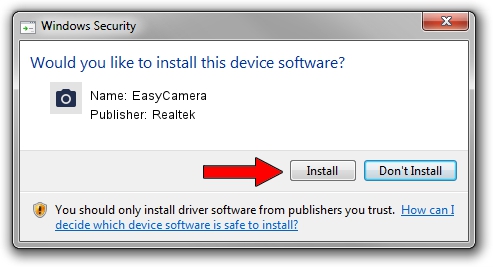Advertising seems to be blocked by your browser.
The ads help us provide this software and web site to you for free.
Please support our project by allowing our site to show ads.
Home /
Manufacturers /
Realtek /
EasyCamera /
USB/VID_04F2&PID_B429&MI_00 /
10.0.16299.11321 May 04, 2018
Realtek EasyCamera - two ways of downloading and installing the driver
EasyCamera is a Imaging Devices device. This driver was developed by Realtek. USB/VID_04F2&PID_B429&MI_00 is the matching hardware id of this device.
1. How to manually install Realtek EasyCamera driver
- Download the setup file for Realtek EasyCamera driver from the link below. This is the download link for the driver version 10.0.16299.11321 dated 2018-05-04.
- Run the driver installation file from a Windows account with the highest privileges (rights). If your User Access Control (UAC) is started then you will have to accept of the driver and run the setup with administrative rights.
- Go through the driver installation wizard, which should be quite easy to follow. The driver installation wizard will analyze your PC for compatible devices and will install the driver.
- Restart your PC and enjoy the fresh driver, it is as simple as that.
The file size of this driver is 4840937 bytes (4.62 MB)
Driver rating 4 stars out of 42820 votes.
This driver will work for the following versions of Windows:
- This driver works on Windows Vista 64 bits
- This driver works on Windows 7 64 bits
- This driver works on Windows 8 64 bits
- This driver works on Windows 8.1 64 bits
- This driver works on Windows 10 64 bits
- This driver works on Windows 11 64 bits
2. How to use DriverMax to install Realtek EasyCamera driver
The advantage of using DriverMax is that it will setup the driver for you in just a few seconds and it will keep each driver up to date. How can you install a driver with DriverMax? Let's take a look!
- Open DriverMax and push on the yellow button named ~SCAN FOR DRIVER UPDATES NOW~. Wait for DriverMax to scan and analyze each driver on your PC.
- Take a look at the list of available driver updates. Scroll the list down until you find the Realtek EasyCamera driver. Click on Update.
- That's it, you installed your first driver!

Jun 15 2024 5:47PM / Written by Daniel Statescu for DriverMax
follow @DanielStatescu