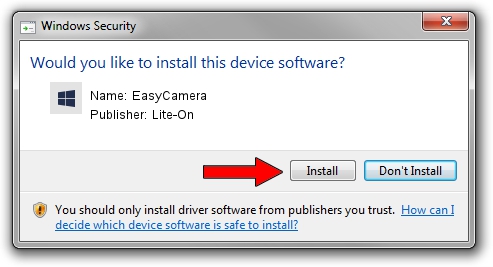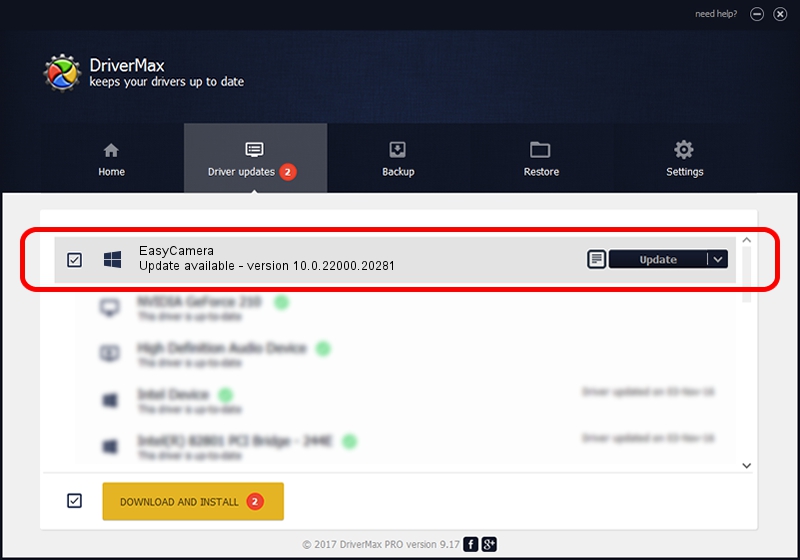Advertising seems to be blocked by your browser.
The ads help us provide this software and web site to you for free.
Please support our project by allowing our site to show ads.
Home /
Manufacturers /
Lite-On /
EasyCamera /
USB/VID_0BDA&PID_57F7&MI_00 /
10.0.22000.20281 Jun 02, 2023
Lite-On EasyCamera how to download and install the driver
EasyCamera is a Camera device. The Windows version of this driver was developed by Lite-On. The hardware id of this driver is USB/VID_0BDA&PID_57F7&MI_00.
1. Install Lite-On EasyCamera driver manually
- You can download from the link below the driver installer file for the Lite-On EasyCamera driver. The archive contains version 10.0.22000.20281 dated 2023-06-02 of the driver.
- Run the driver installer file from a user account with the highest privileges (rights). If your User Access Control Service (UAC) is started please accept of the driver and run the setup with administrative rights.
- Go through the driver installation wizard, which will guide you; it should be quite easy to follow. The driver installation wizard will analyze your PC and will install the right driver.
- When the operation finishes shutdown and restart your PC in order to use the updated driver. As you can see it was quite smple to install a Windows driver!
This driver was installed by many users and received an average rating of 3.9 stars out of 96589 votes.
2. How to install Lite-On EasyCamera driver using DriverMax
The advantage of using DriverMax is that it will install the driver for you in the easiest possible way and it will keep each driver up to date, not just this one. How easy can you install a driver using DriverMax? Let's follow a few steps!
- Open DriverMax and push on the yellow button named ~SCAN FOR DRIVER UPDATES NOW~. Wait for DriverMax to analyze each driver on your PC.
- Take a look at the list of available driver updates. Scroll the list down until you find the Lite-On EasyCamera driver. Click on Update.
- Enjoy using the updated driver! :)

Sep 6 2024 2:10AM / Written by Daniel Statescu for DriverMax
follow @DanielStatescu