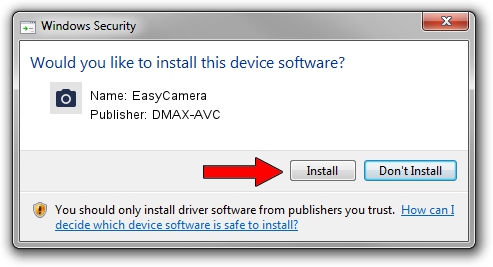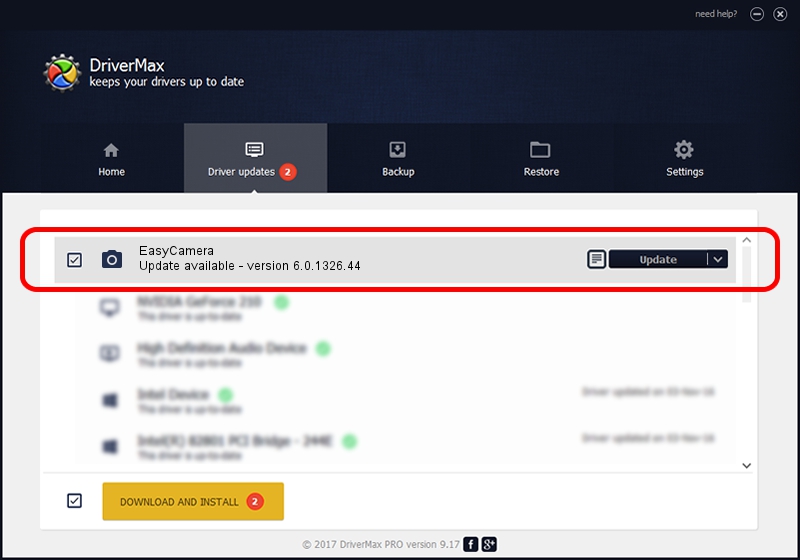Advertising seems to be blocked by your browser.
The ads help us provide this software and web site to you for free.
Please support our project by allowing our site to show ads.
Home /
Manufacturers /
DMAX-AVC /
EasyCamera /
USB/VID_174F&PID_2414&MI_00 /
6.0.1326.44 Jun 29, 2017
Driver for DMAX-AVC EasyCamera - downloading and installing it
EasyCamera is a Imaging Devices hardware device. This driver was developed by DMAX-AVC. In order to make sure you are downloading the exact right driver the hardware id is USB/VID_174F&PID_2414&MI_00.
1. How to manually install DMAX-AVC EasyCamera driver
- Download the driver setup file for DMAX-AVC EasyCamera driver from the location below. This is the download link for the driver version 6.0.1326.44 dated 2017-06-29.
- Run the driver setup file from a Windows account with administrative rights. If your User Access Control (UAC) is started then you will have to confirm the installation of the driver and run the setup with administrative rights.
- Go through the driver setup wizard, which should be quite easy to follow. The driver setup wizard will scan your PC for compatible devices and will install the driver.
- Shutdown and restart your computer and enjoy the updated driver, as you can see it was quite smple.
Size of this driver: 1635537 bytes (1.56 MB)
This driver received an average rating of 4.7 stars out of 37765 votes.
This driver was released for the following versions of Windows:
- This driver works on Windows Vista 64 bits
- This driver works on Windows 7 64 bits
- This driver works on Windows 8 64 bits
- This driver works on Windows 8.1 64 bits
- This driver works on Windows 10 64 bits
- This driver works on Windows 11 64 bits
2. Installing the DMAX-AVC EasyCamera driver using DriverMax: the easy way
The most important advantage of using DriverMax is that it will setup the driver for you in just a few seconds and it will keep each driver up to date, not just this one. How can you install a driver with DriverMax? Let's take a look!
- Start DriverMax and press on the yellow button named ~SCAN FOR DRIVER UPDATES NOW~. Wait for DriverMax to scan and analyze each driver on your PC.
- Take a look at the list of driver updates. Scroll the list down until you locate the DMAX-AVC EasyCamera driver. Click on Update.
- That's it, you installed your first driver!

Jun 2 2024 12:10PM / Written by Andreea Kartman for DriverMax
follow @DeeaKartman