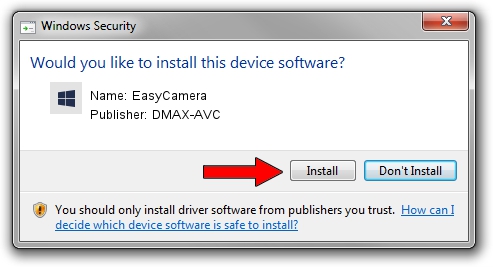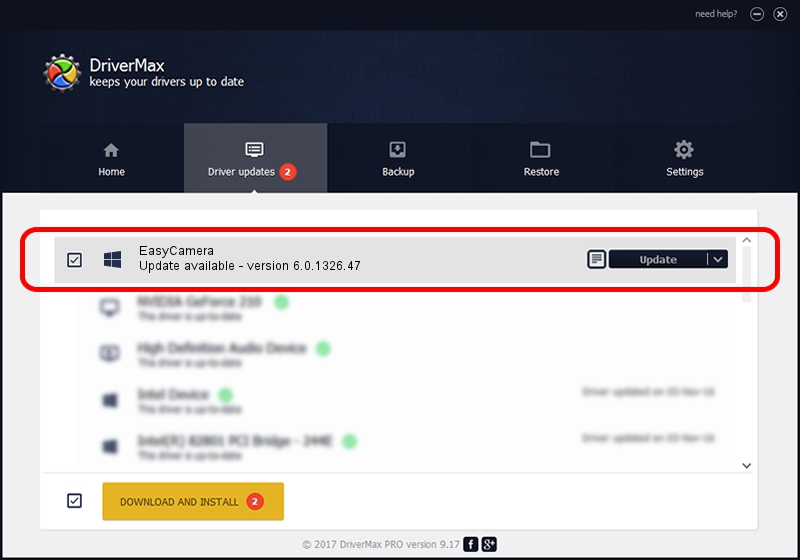Advertising seems to be blocked by your browser.
The ads help us provide this software and web site to you for free.
Please support our project by allowing our site to show ads.
Home /
Manufacturers /
DMAX-AVC /
EasyCamera /
USB/VID_174F&PID_2410&MI_00 /
6.0.1326.47 Nov 03, 2017
Driver for DMAX-AVC EasyCamera - downloading and installing it
EasyCamera is a Camera device. This driver was developed by DMAX-AVC. The hardware id of this driver is USB/VID_174F&PID_2410&MI_00.
1. DMAX-AVC EasyCamera - install the driver manually
- Download the driver setup file for DMAX-AVC EasyCamera driver from the location below. This is the download link for the driver version 6.0.1326.47 released on 2017-11-03.
- Start the driver installation file from a Windows account with administrative rights. If your UAC (User Access Control) is started then you will have to confirm the installation of the driver and run the setup with administrative rights.
- Follow the driver setup wizard, which should be quite easy to follow. The driver setup wizard will analyze your PC for compatible devices and will install the driver.
- Shutdown and restart your PC and enjoy the fresh driver, it is as simple as that.
Driver file size: 1257478 bytes (1.20 MB)
Driver rating 4.2 stars out of 48373 votes.
This driver will work for the following versions of Windows:
- This driver works on Windows 10 64 bits
- This driver works on Windows 11 64 bits
2. The easy way: using DriverMax to install DMAX-AVC EasyCamera driver
The most important advantage of using DriverMax is that it will install the driver for you in just a few seconds and it will keep each driver up to date. How can you install a driver using DriverMax? Let's take a look!
- Start DriverMax and click on the yellow button named ~SCAN FOR DRIVER UPDATES NOW~. Wait for DriverMax to scan and analyze each driver on your computer.
- Take a look at the list of detected driver updates. Scroll the list down until you find the DMAX-AVC EasyCamera driver. Click on Update.
- Finished installing the driver!

Jun 5 2024 1:14PM / Written by Dan Armano for DriverMax
follow @danarm