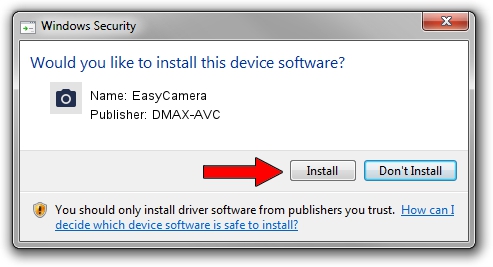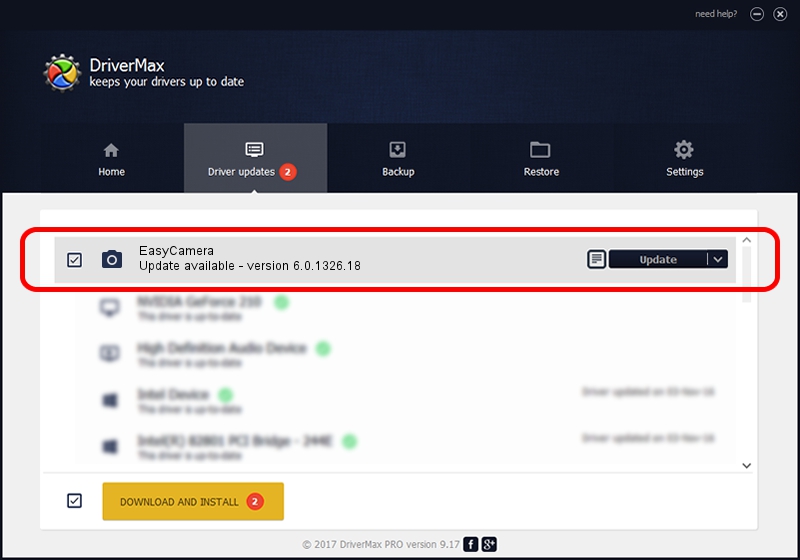Advertising seems to be blocked by your browser.
The ads help us provide this software and web site to you for free.
Please support our project by allowing our site to show ads.
Home /
Manufacturers /
DMAX-AVC /
EasyCamera /
USB/VID_174F&PID_2409&MI_00 /
6.0.1326.18 Mar 15, 2016
Download and install DMAX-AVC EasyCamera driver
EasyCamera is a Imaging Devices hardware device. The Windows version of this driver was developed by DMAX-AVC. USB/VID_174F&PID_2409&MI_00 is the matching hardware id of this device.
1. Manually install DMAX-AVC EasyCamera driver
- Download the driver setup file for DMAX-AVC EasyCamera driver from the location below. This is the download link for the driver version 6.0.1326.18 dated 2016-03-15.
- Run the driver installation file from a Windows account with administrative rights. If your User Access Control Service (UAC) is enabled then you will have to accept of the driver and run the setup with administrative rights.
- Follow the driver installation wizard, which should be pretty straightforward. The driver installation wizard will analyze your PC for compatible devices and will install the driver.
- Shutdown and restart your PC and enjoy the new driver, it is as simple as that.
Driver file size: 924464 bytes (902.80 KB)
Driver rating 3.3 stars out of 65050 votes.
This driver will work for the following versions of Windows:
- This driver works on Windows Vista 32 bits
- This driver works on Windows 7 32 bits
- This driver works on Windows 8 32 bits
- This driver works on Windows 8.1 32 bits
- This driver works on Windows 10 32 bits
- This driver works on Windows 11 32 bits
2. The easy way: using DriverMax to install DMAX-AVC EasyCamera driver
The advantage of using DriverMax is that it will install the driver for you in just a few seconds and it will keep each driver up to date. How can you install a driver using DriverMax? Let's see!
- Open DriverMax and click on the yellow button that says ~SCAN FOR DRIVER UPDATES NOW~. Wait for DriverMax to analyze each driver on your PC.
- Take a look at the list of driver updates. Scroll the list down until you find the DMAX-AVC EasyCamera driver. Click the Update button.
- That's all, the driver is now installed!

Oct 28 2023 3:41PM / Written by Andreea Kartman for DriverMax
follow @DeeaKartman