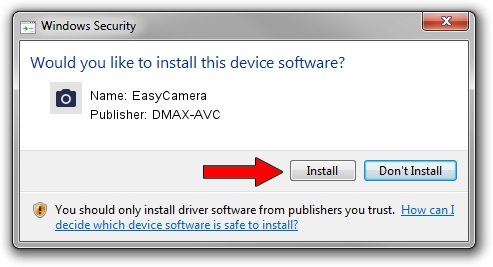Advertising seems to be blocked by your browser.
The ads help us provide this software and web site to you for free.
Please support our project by allowing our site to show ads.
DMAX-AVC EasyCamera driver download and installation
EasyCamera is a Imaging Devices device. This driver was developed by DMAX-AVC. In order to make sure you are downloading the exact right driver the hardware id is USB/VID_174F&PID_2409.
1. DMAX-AVC EasyCamera - install the driver manually
- Download the driver setup file for DMAX-AVC EasyCamera driver from the location below. This download link is for the driver version 6.0.1326.18 dated 2016-03-15.
- Run the driver installation file from a Windows account with administrative rights. If your User Access Control Service (UAC) is running then you will have to confirm the installation of the driver and run the setup with administrative rights.
- Follow the driver setup wizard, which should be quite straightforward. The driver setup wizard will scan your PC for compatible devices and will install the driver.
- Shutdown and restart your PC and enjoy the new driver, it is as simple as that.
Size of this driver: 924464 bytes (902.80 KB)
This driver was rated with an average of 3 stars by 65041 users.
This driver was released for the following versions of Windows:
- This driver works on Windows Server 2003 32 bits
- This driver works on Windows XP 32 bits
2. How to install DMAX-AVC EasyCamera driver using DriverMax
The advantage of using DriverMax is that it will install the driver for you in just a few seconds and it will keep each driver up to date. How can you install a driver with DriverMax? Let's see!
- Open DriverMax and press on the yellow button that says ~SCAN FOR DRIVER UPDATES NOW~. Wait for DriverMax to scan and analyze each driver on your PC.
- Take a look at the list of available driver updates. Scroll the list down until you find the DMAX-AVC EasyCamera driver. Click on Update.
- That's all, the driver is now installed!

Oct 28 2023 3:41PM / Written by Andreea Kartman for DriverMax
follow @DeeaKartman