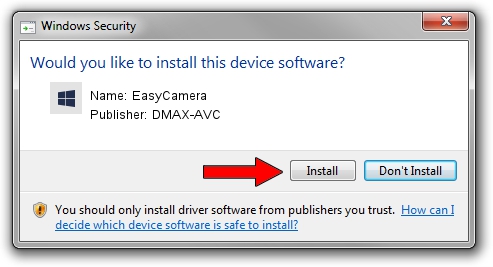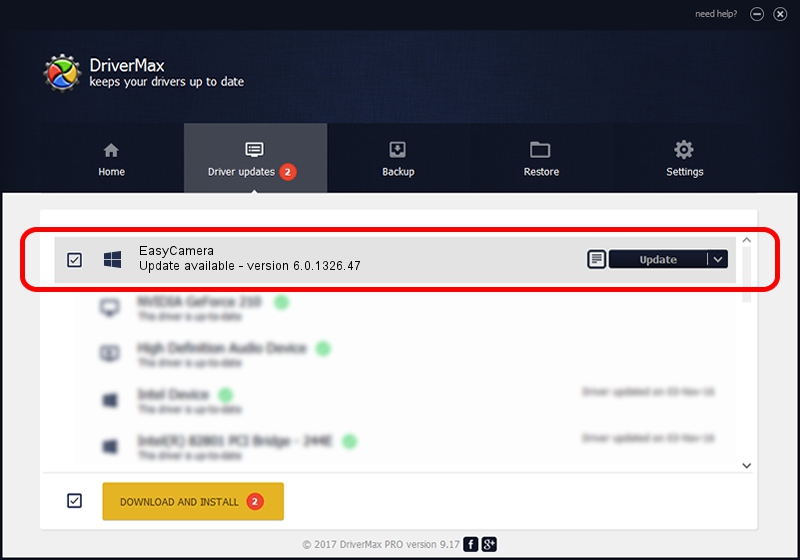Advertising seems to be blocked by your browser.
The ads help us provide this software and web site to you for free.
Please support our project by allowing our site to show ads.
Home /
Manufacturers /
DMAX-AVC /
EasyCamera /
USB/VID_0C45&PID_6514&MI_00 /
6.0.1326.47 Nov 03, 2017
DMAX-AVC EasyCamera how to download and install the driver
EasyCamera is a Camera device. This driver was developed by DMAX-AVC. The hardware id of this driver is USB/VID_0C45&PID_6514&MI_00.
1. How to manually install DMAX-AVC EasyCamera driver
- Download the driver setup file for DMAX-AVC EasyCamera driver from the link below. This is the download link for the driver version 6.0.1326.47 dated 2017-11-03.
- Run the driver installation file from a Windows account with the highest privileges (rights). If your User Access Control Service (UAC) is started then you will have to accept of the driver and run the setup with administrative rights.
- Go through the driver setup wizard, which should be pretty easy to follow. The driver setup wizard will scan your PC for compatible devices and will install the driver.
- Restart your computer and enjoy the fresh driver, as you can see it was quite smple.
File size of the driver: 1257478 bytes (1.20 MB)
This driver was rated with an average of 4.9 stars by 48451 users.
This driver was released for the following versions of Windows:
- This driver works on Windows 10 64 bits
- This driver works on Windows 11 64 bits
2. How to install DMAX-AVC EasyCamera driver using DriverMax
The most important advantage of using DriverMax is that it will install the driver for you in the easiest possible way and it will keep each driver up to date. How can you install a driver with DriverMax? Let's take a look!
- Start DriverMax and click on the yellow button that says ~SCAN FOR DRIVER UPDATES NOW~. Wait for DriverMax to analyze each driver on your PC.
- Take a look at the list of driver updates. Scroll the list down until you locate the DMAX-AVC EasyCamera driver. Click the Update button.
- That's it, you installed your first driver!