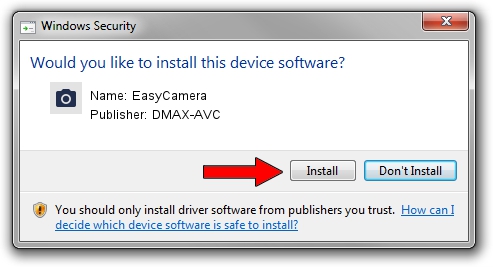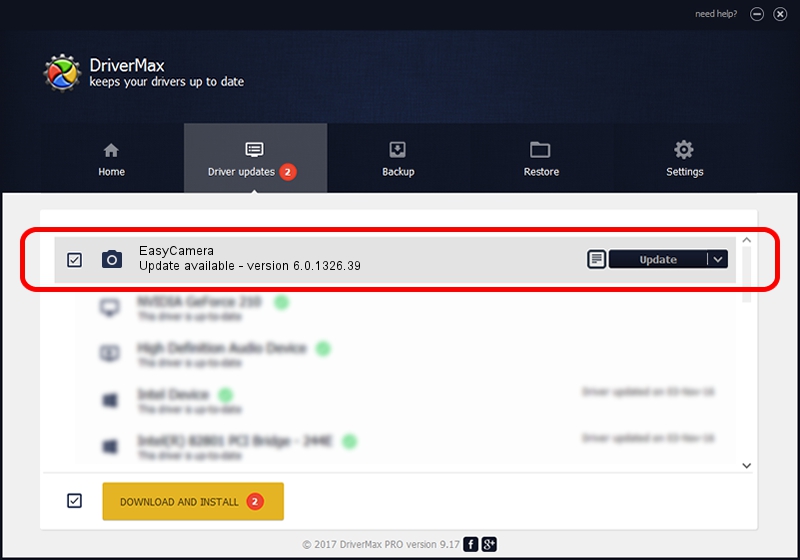Advertising seems to be blocked by your browser.
The ads help us provide this software and web site to you for free.
Please support our project by allowing our site to show ads.
Home /
Manufacturers /
DMAX-AVC /
EasyCamera /
USB/VID_0C45&PID_6513&MI_00 /
6.0.1326.39 Mar 03, 2017
DMAX-AVC EasyCamera how to download and install the driver
EasyCamera is a Imaging Devices hardware device. The Windows version of this driver was developed by DMAX-AVC. The hardware id of this driver is USB/VID_0C45&PID_6513&MI_00.
1. How to manually install DMAX-AVC EasyCamera driver
- You can download from the link below the driver setup file for the DMAX-AVC EasyCamera driver. The archive contains version 6.0.1326.39 dated 2017-03-03 of the driver.
- Start the driver installer file from a user account with the highest privileges (rights). If your User Access Control (UAC) is started please accept of the driver and run the setup with administrative rights.
- Follow the driver installation wizard, which will guide you; it should be pretty easy to follow. The driver installation wizard will scan your computer and will install the right driver.
- When the operation finishes shutdown and restart your computer in order to use the updated driver. As you can see it was quite smple to install a Windows driver!
The file size of this driver is 1635102 bytes (1.56 MB)
This driver was rated with an average of 4.9 stars by 84854 users.
This driver was released for the following versions of Windows:
- This driver works on Windows Vista 64 bits
- This driver works on Windows 7 64 bits
- This driver works on Windows 8 64 bits
- This driver works on Windows 8.1 64 bits
- This driver works on Windows 10 64 bits
- This driver works on Windows 11 64 bits
2. The easy way: using DriverMax to install DMAX-AVC EasyCamera driver
The advantage of using DriverMax is that it will install the driver for you in just a few seconds and it will keep each driver up to date, not just this one. How easy can you install a driver with DriverMax? Let's see!
- Start DriverMax and click on the yellow button named ~SCAN FOR DRIVER UPDATES NOW~. Wait for DriverMax to scan and analyze each driver on your PC.
- Take a look at the list of detected driver updates. Scroll the list down until you find the DMAX-AVC EasyCamera driver. Click on Update.
- Finished installing the driver!

May 23 2024 7:49PM / Written by Daniel Statescu for DriverMax
follow @DanielStatescu