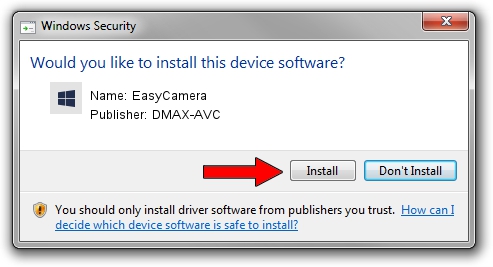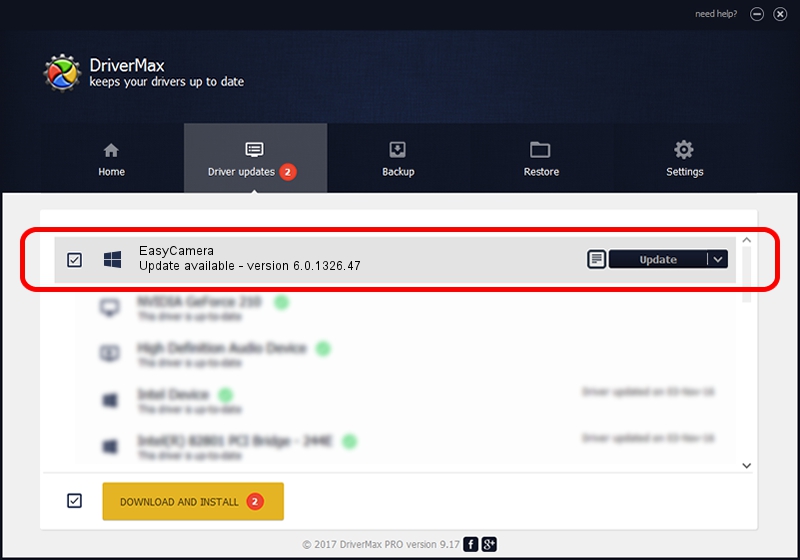Advertising seems to be blocked by your browser.
The ads help us provide this software and web site to you for free.
Please support our project by allowing our site to show ads.
Home /
Manufacturers /
DMAX-AVC /
EasyCamera /
USB/VID_0C45&PID_64DF&MI_00 /
6.0.1326.47 Nov 03, 2017
Driver for DMAX-AVC EasyCamera - downloading and installing it
EasyCamera is a Camera device. The developer of this driver was DMAX-AVC. The hardware id of this driver is USB/VID_0C45&PID_64DF&MI_00.
1. How to manually install DMAX-AVC EasyCamera driver
- You can download from the link below the driver installer file for the DMAX-AVC EasyCamera driver. The archive contains version 6.0.1326.47 released on 2017-11-03 of the driver.
- Run the driver installer file from a user account with the highest privileges (rights). If your UAC (User Access Control) is started please accept of the driver and run the setup with administrative rights.
- Follow the driver installation wizard, which will guide you; it should be pretty easy to follow. The driver installation wizard will scan your computer and will install the right driver.
- When the operation finishes shutdown and restart your PC in order to use the updated driver. It is as simple as that to install a Windows driver!
Driver file size: 1257478 bytes (1.20 MB)
This driver received an average rating of 4.5 stars out of 48590 votes.
This driver was released for the following versions of Windows:
- This driver works on Windows 10 64 bits
- This driver works on Windows 11 64 bits
2. The easy way: using DriverMax to install DMAX-AVC EasyCamera driver
The advantage of using DriverMax is that it will setup the driver for you in the easiest possible way and it will keep each driver up to date. How can you install a driver with DriverMax? Let's see!
- Start DriverMax and click on the yellow button named ~SCAN FOR DRIVER UPDATES NOW~. Wait for DriverMax to analyze each driver on your computer.
- Take a look at the list of driver updates. Scroll the list down until you locate the DMAX-AVC EasyCamera driver. Click on Update.
- Enjoy using the updated driver! :)

Jun 5 2024 1:12PM / Written by Dan Armano for DriverMax
follow @danarm