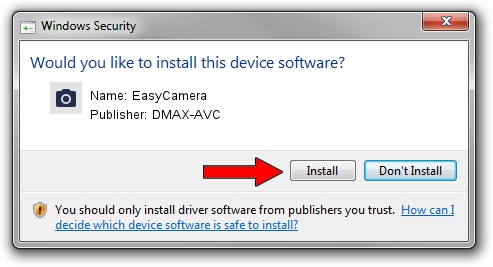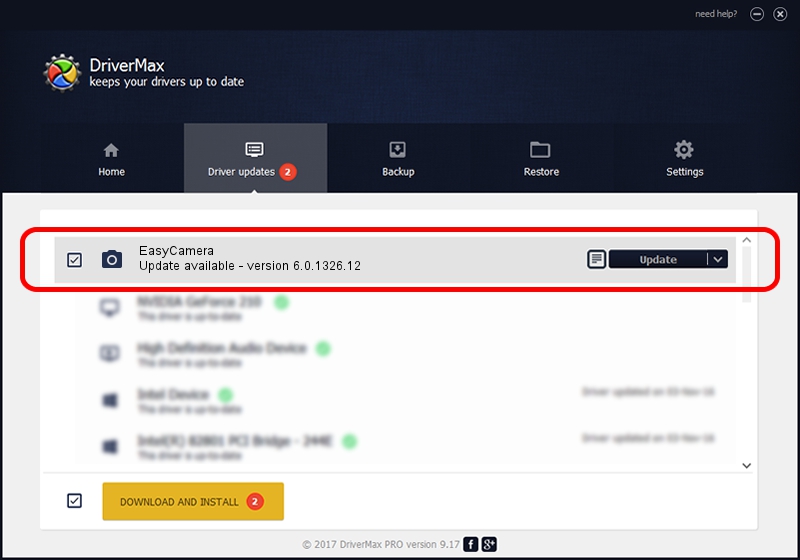Advertising seems to be blocked by your browser.
The ads help us provide this software and web site to you for free.
Please support our project by allowing our site to show ads.
Download and install DMAX-AVC EasyCamera driver
EasyCamera is a Imaging Devices hardware device. This driver was developed by DMAX-AVC. USB/VID_0C45&PID_64DF is the matching hardware id of this device.
1. Manually install DMAX-AVC EasyCamera driver
- Download the setup file for DMAX-AVC EasyCamera driver from the link below. This download link is for the driver version 6.0.1326.12 released on 2016-01-13.
- Start the driver setup file from a Windows account with administrative rights. If your User Access Control Service (UAC) is enabled then you will have to confirm the installation of the driver and run the setup with administrative rights.
- Go through the driver installation wizard, which should be quite straightforward. The driver installation wizard will scan your PC for compatible devices and will install the driver.
- Restart your PC and enjoy the fresh driver, it is as simple as that.
File size of the driver: 1244792 bytes (1.19 MB)
Driver rating 4.5 stars out of 58663 votes.
This driver will work for the following versions of Windows:
- This driver works on Windows 2000 64 bits
- This driver works on Windows Server 2003 64 bits
- This driver works on Windows XP 64 bits
2. How to use DriverMax to install DMAX-AVC EasyCamera driver
The advantage of using DriverMax is that it will install the driver for you in just a few seconds and it will keep each driver up to date, not just this one. How can you install a driver with DriverMax? Let's see!
- Start DriverMax and push on the yellow button named ~SCAN FOR DRIVER UPDATES NOW~. Wait for DriverMax to scan and analyze each driver on your PC.
- Take a look at the list of detected driver updates. Scroll the list down until you find the DMAX-AVC EasyCamera driver. Click the Update button.
- Finished installing the driver!

Mar 19 2024 10:13AM / Written by Dan Armano for DriverMax
follow @danarm