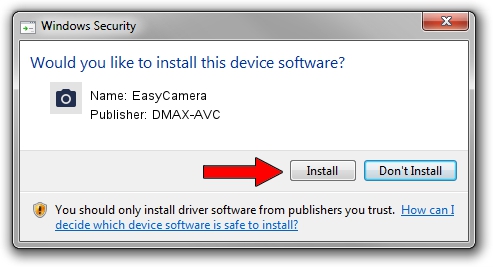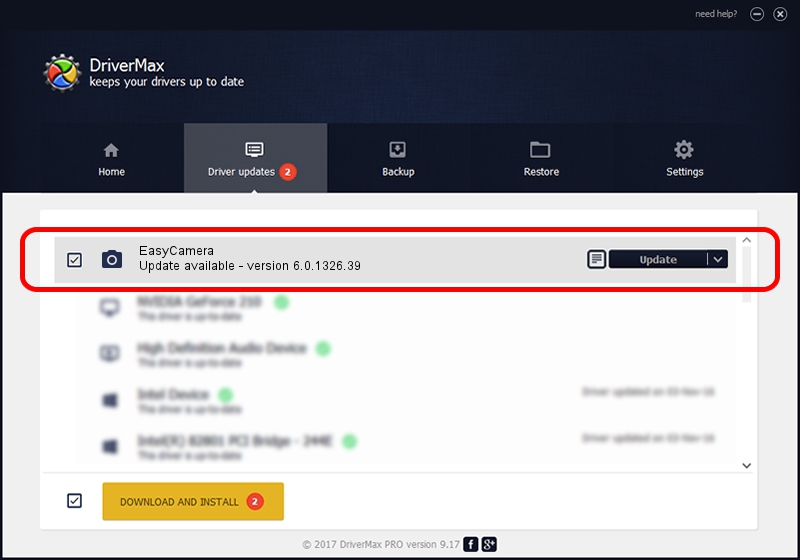Advertising seems to be blocked by your browser.
The ads help us provide this software and web site to you for free.
Please support our project by allowing our site to show ads.
Home /
Manufacturers /
DMAX-AVC /
EasyCamera /
USB/VID_0C45&PID_64CC&MI_00 /
6.0.1326.39 Mar 03, 2017
Driver for DMAX-AVC EasyCamera - downloading and installing it
EasyCamera is a Imaging Devices device. The Windows version of this driver was developed by DMAX-AVC. In order to make sure you are downloading the exact right driver the hardware id is USB/VID_0C45&PID_64CC&MI_00.
1. Manually install DMAX-AVC EasyCamera driver
- You can download from the link below the driver installer file for the DMAX-AVC EasyCamera driver. The archive contains version 6.0.1326.39 released on 2017-03-03 of the driver.
- Start the driver installer file from a user account with administrative rights. If your UAC (User Access Control) is running please confirm the installation of the driver and run the setup with administrative rights.
- Follow the driver setup wizard, which will guide you; it should be quite easy to follow. The driver setup wizard will analyze your PC and will install the right driver.
- When the operation finishes shutdown and restart your PC in order to use the updated driver. As you can see it was quite smple to install a Windows driver!
Size of this driver: 1635102 bytes (1.56 MB)
This driver was installed by many users and received an average rating of 4.9 stars out of 84972 votes.
This driver is fully compatible with the following versions of Windows:
- This driver works on Windows 7 64 bits
- This driver works on Windows 8 64 bits
- This driver works on Windows 8.1 64 bits
- This driver works on Windows 10 64 bits
- This driver works on Windows 11 64 bits
2. Using DriverMax to install DMAX-AVC EasyCamera driver
The most important advantage of using DriverMax is that it will setup the driver for you in just a few seconds and it will keep each driver up to date. How can you install a driver with DriverMax? Let's take a look!
- Start DriverMax and push on the yellow button that says ~SCAN FOR DRIVER UPDATES NOW~. Wait for DriverMax to analyze each driver on your PC.
- Take a look at the list of available driver updates. Search the list until you locate the DMAX-AVC EasyCamera driver. Click the Update button.
- That's all, the driver is now installed!

May 23 2024 7:48PM / Written by Andreea Kartman for DriverMax
follow @DeeaKartman