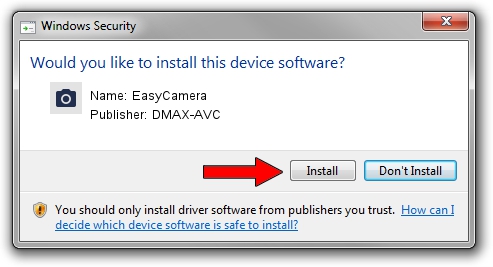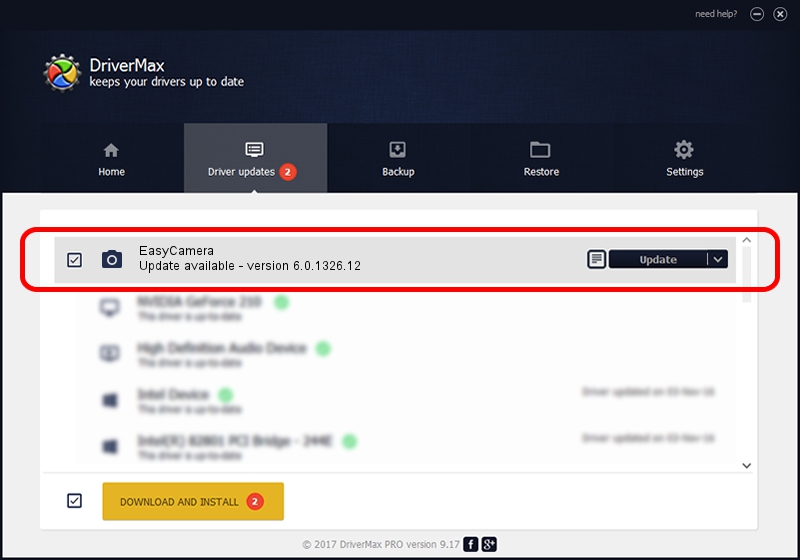Advertising seems to be blocked by your browser.
The ads help us provide this software and web site to you for free.
Please support our project by allowing our site to show ads.
Download and install DMAX-AVC EasyCamera driver
EasyCamera is a Imaging Devices device. The developer of this driver was DMAX-AVC. The hardware id of this driver is USB/VID_0C45&PID_6455; this string has to match your hardware.
1. Manually install DMAX-AVC EasyCamera driver
- Download the setup file for DMAX-AVC EasyCamera driver from the location below. This download link is for the driver version 6.0.1326.12 dated 2016-01-13.
- Run the driver setup file from a Windows account with the highest privileges (rights). If your User Access Control (UAC) is enabled then you will have to accept of the driver and run the setup with administrative rights.
- Follow the driver setup wizard, which should be pretty easy to follow. The driver setup wizard will analyze your PC for compatible devices and will install the driver.
- Restart your computer and enjoy the new driver, it is as simple as that.
Download size of the driver: 921248 bytes (899.66 KB)
Driver rating 4 stars out of 8166 votes.
This driver was released for the following versions of Windows:
- This driver works on Windows Server 2003 32 bits
- This driver works on Windows XP 32 bits
2. How to install DMAX-AVC EasyCamera driver using DriverMax
The advantage of using DriverMax is that it will setup the driver for you in just a few seconds and it will keep each driver up to date, not just this one. How can you install a driver using DriverMax? Let's follow a few steps!
- Start DriverMax and click on the yellow button that says ~SCAN FOR DRIVER UPDATES NOW~. Wait for DriverMax to scan and analyze each driver on your computer.
- Take a look at the list of detected driver updates. Search the list until you locate the DMAX-AVC EasyCamera driver. Click on Update.
- That's all, the driver is now installed!

Mar 20 2024 9:06AM / Written by Daniel Statescu for DriverMax
follow @DanielStatescu