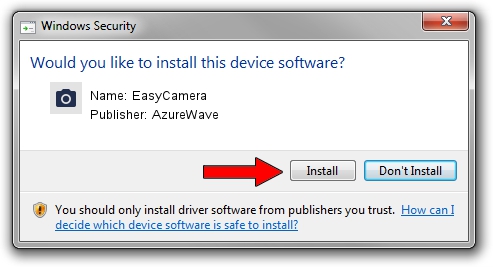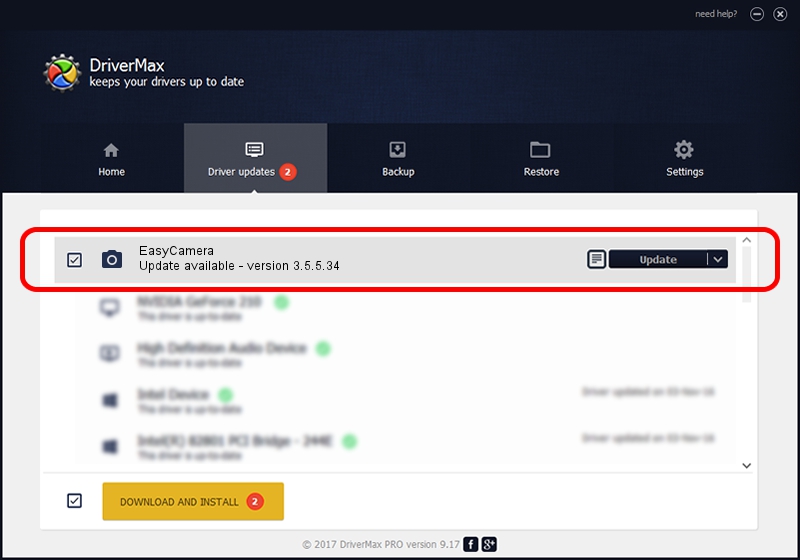Advertising seems to be blocked by your browser.
The ads help us provide this software and web site to you for free.
Please support our project by allowing our site to show ads.
AzureWave EasyCamera - two ways of downloading and installing the driver
EasyCamera is a Imaging Devices device. This Windows driver was developed by AzureWave. USB/VID_13D3&PID_5674&MI_00 is the matching hardware id of this device.
1. Install AzureWave EasyCamera driver manually
- Download the setup file for AzureWave EasyCamera driver from the link below. This download link is for the driver version 3.5.5.34 released on 2017-01-12.
- Start the driver installation file from a Windows account with administrative rights. If your User Access Control Service (UAC) is enabled then you will have to confirm the installation of the driver and run the setup with administrative rights.
- Follow the driver installation wizard, which should be pretty easy to follow. The driver installation wizard will analyze your PC for compatible devices and will install the driver.
- Restart your PC and enjoy the new driver, it is as simple as that.
File size of the driver: 1146796 bytes (1.09 MB)
This driver received an average rating of 4.9 stars out of 34236 votes.
This driver will work for the following versions of Windows:
- This driver works on Windows 2000 64 bits
- This driver works on Windows Server 2003 64 bits
- This driver works on Windows XP 64 bits
- This driver works on Windows Vista 64 bits
- This driver works on Windows 7 64 bits
- This driver works on Windows 8 64 bits
- This driver works on Windows 8.1 64 bits
- This driver works on Windows 10 64 bits
- This driver works on Windows 11 64 bits
2. How to use DriverMax to install AzureWave EasyCamera driver
The most important advantage of using DriverMax is that it will setup the driver for you in just a few seconds and it will keep each driver up to date. How can you install a driver with DriverMax? Let's take a look!
- Open DriverMax and press on the yellow button that says ~SCAN FOR DRIVER UPDATES NOW~. Wait for DriverMax to analyze each driver on your PC.
- Take a look at the list of driver updates. Scroll the list down until you locate the AzureWave EasyCamera driver. Click on Update.
- That's all, the driver is now installed!

Jun 19 2024 7:41AM / Written by Andreea Kartman for DriverMax
follow @DeeaKartman