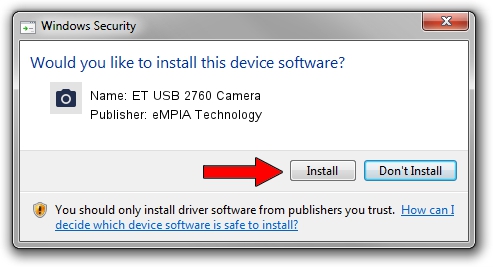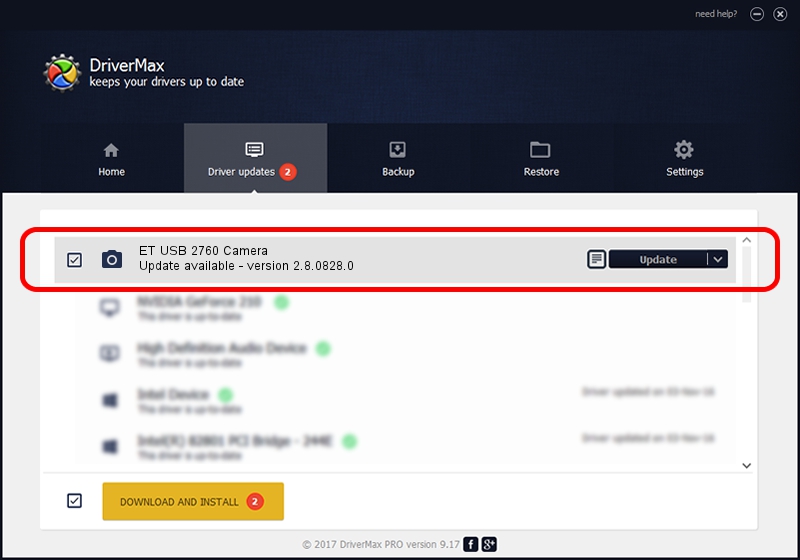Advertising seems to be blocked by your browser.
The ads help us provide this software and web site to you for free.
Please support our project by allowing our site to show ads.
Home /
Manufacturers /
eMPIA Technology /
ET USB 2760 Camera /
USB/VID_EB1A&PID_2906&MI_02 /
2.8.0828.0 Aug 28, 2008
eMPIA Technology ET USB 2760 Camera how to download and install the driver
ET USB 2760 Camera is a Imaging Devices hardware device. This Windows driver was developed by eMPIA Technology. USB/VID_EB1A&PID_2906&MI_02 is the matching hardware id of this device.
1. Install eMPIA Technology ET USB 2760 Camera driver manually
- Download the driver setup file for eMPIA Technology ET USB 2760 Camera driver from the location below. This is the download link for the driver version 2.8.0828.0 released on 2008-08-28.
- Start the driver installation file from a Windows account with the highest privileges (rights). If your UAC (User Access Control) is started then you will have to accept of the driver and run the setup with administrative rights.
- Follow the driver setup wizard, which should be quite easy to follow. The driver setup wizard will scan your PC for compatible devices and will install the driver.
- Shutdown and restart your computer and enjoy the updated driver, as you can see it was quite smple.
Driver file size: 1562258 bytes (1.49 MB)
This driver was rated with an average of 3.9 stars by 63433 users.
This driver will work for the following versions of Windows:
- This driver works on Windows Server 2003 32 bits
- This driver works on Windows XP 32 bits
- This driver works on Windows Vista 32 bits
- This driver works on Windows 7 32 bits
- This driver works on Windows 8 32 bits
- This driver works on Windows 8.1 32 bits
- This driver works on Windows 10 32 bits
- This driver works on Windows 11 32 bits
2. The easy way: using DriverMax to install eMPIA Technology ET USB 2760 Camera driver
The advantage of using DriverMax is that it will setup the driver for you in the easiest possible way and it will keep each driver up to date. How can you install a driver with DriverMax? Let's follow a few steps!
- Start DriverMax and push on the yellow button that says ~SCAN FOR DRIVER UPDATES NOW~. Wait for DriverMax to scan and analyze each driver on your PC.
- Take a look at the list of driver updates. Scroll the list down until you locate the eMPIA Technology ET USB 2760 Camera driver. Click on Update.
- Finished installing the driver!

Jul 28 2016 3:40AM / Written by Andreea Kartman for DriverMax
follow @DeeaKartman