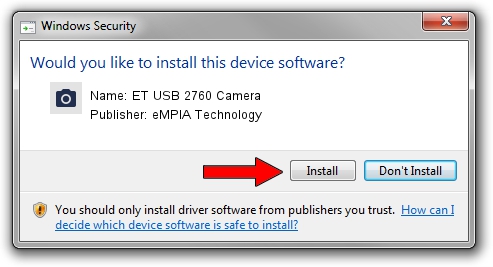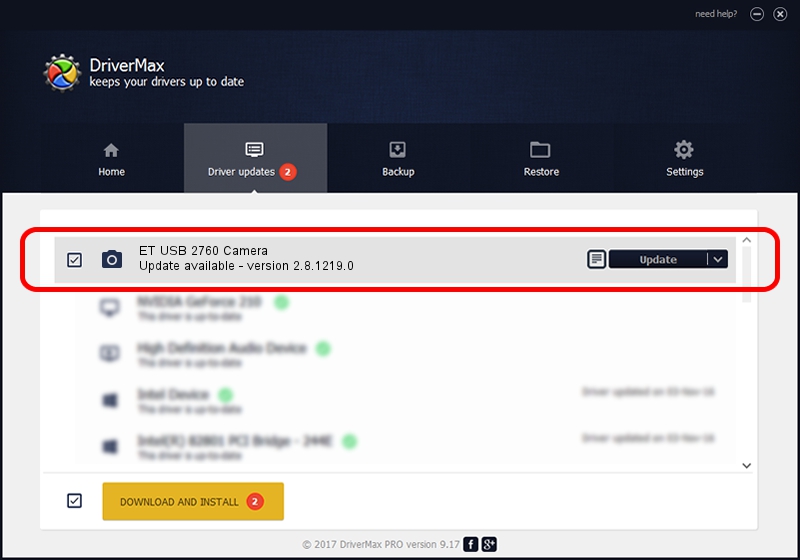Advertising seems to be blocked by your browser.
The ads help us provide this software and web site to you for free.
Please support our project by allowing our site to show ads.
Home /
Manufacturers /
eMPIA Technology /
ET USB 2760 Camera /
USB/VID_EB1A&PID_2901&MI_01 /
2.8.1219.0 Dec 19, 2008
Driver for eMPIA Technology ET USB 2760 Camera - downloading and installing it
ET USB 2760 Camera is a Imaging Devices device. This Windows driver was developed by eMPIA Technology. The hardware id of this driver is USB/VID_EB1A&PID_2901&MI_01.
1. How to manually install eMPIA Technology ET USB 2760 Camera driver
- Download the setup file for eMPIA Technology ET USB 2760 Camera driver from the link below. This download link is for the driver version 2.8.1219.0 released on 2008-12-19.
- Start the driver installation file from a Windows account with the highest privileges (rights). If your UAC (User Access Control) is enabled then you will have to accept of the driver and run the setup with administrative rights.
- Follow the driver setup wizard, which should be quite straightforward. The driver setup wizard will scan your PC for compatible devices and will install the driver.
- Restart your computer and enjoy the fresh driver, as you can see it was quite smple.
Download size of the driver: 464644 bytes (453.75 KB)
This driver received an average rating of 4.1 stars out of 53539 votes.
This driver is compatible with the following versions of Windows:
- This driver works on Windows 2000 32 bits
- This driver works on Windows Server 2003 32 bits
- This driver works on Windows XP 32 bits
- This driver works on Windows Vista 32 bits
- This driver works on Windows 7 32 bits
- This driver works on Windows 8 32 bits
- This driver works on Windows 8.1 32 bits
- This driver works on Windows 10 32 bits
- This driver works on Windows 11 32 bits
2. Installing the eMPIA Technology ET USB 2760 Camera driver using DriverMax: the easy way
The advantage of using DriverMax is that it will setup the driver for you in the easiest possible way and it will keep each driver up to date, not just this one. How can you install a driver with DriverMax? Let's take a look!
- Open DriverMax and click on the yellow button named ~SCAN FOR DRIVER UPDATES NOW~. Wait for DriverMax to scan and analyze each driver on your computer.
- Take a look at the list of available driver updates. Scroll the list down until you find the eMPIA Technology ET USB 2760 Camera driver. Click the Update button.
- Finished installing the driver!

Jul 29 2016 6:38AM / Written by Andreea Kartman for DriverMax
follow @DeeaKartman