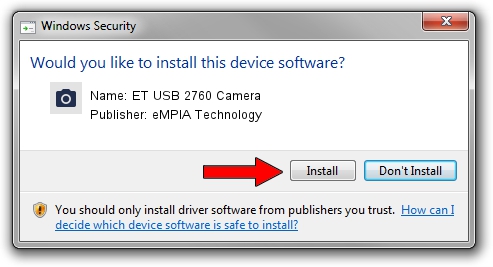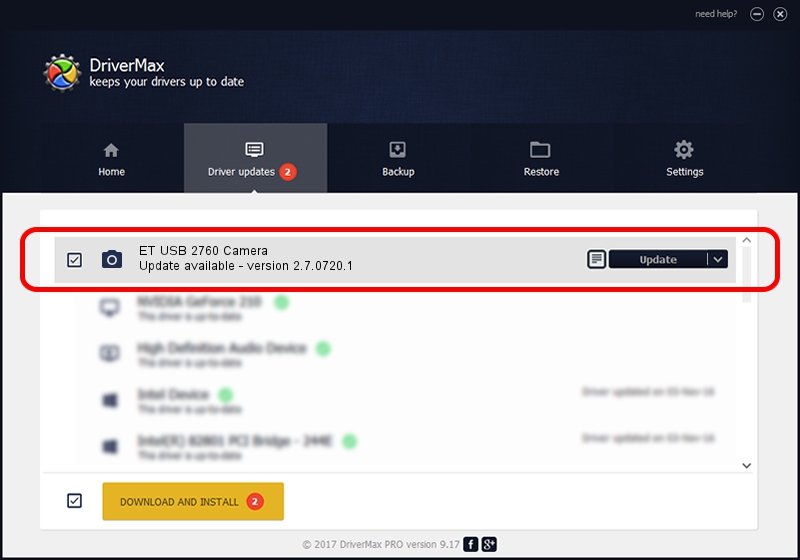Advertising seems to be blocked by your browser.
The ads help us provide this software and web site to you for free.
Please support our project by allowing our site to show ads.
Home /
Manufacturers /
eMPIA Technology /
ET USB 2760 Camera /
USB/VID_EB1A&PID_2767&MI_03 /
2.7.0720.1 Jul 20, 2007
Download and install eMPIA Technology ET USB 2760 Camera driver
ET USB 2760 Camera is a Imaging Devices device. This driver was developed by eMPIA Technology. USB/VID_EB1A&PID_2767&MI_03 is the matching hardware id of this device.
1. eMPIA Technology ET USB 2760 Camera - install the driver manually
- You can download from the link below the driver installer file for the eMPIA Technology ET USB 2760 Camera driver. The archive contains version 2.7.0720.1 released on 2007-07-20 of the driver.
- Run the driver installer file from a user account with administrative rights. If your User Access Control Service (UAC) is running please confirm the installation of the driver and run the setup with administrative rights.
- Follow the driver installation wizard, which will guide you; it should be quite easy to follow. The driver installation wizard will analyze your PC and will install the right driver.
- When the operation finishes shutdown and restart your computer in order to use the updated driver. It is as simple as that to install a Windows driver!
This driver was rated with an average of 3.6 stars by 47188 users.
2. The easy way: using DriverMax to install eMPIA Technology ET USB 2760 Camera driver
The advantage of using DriverMax is that it will setup the driver for you in just a few seconds and it will keep each driver up to date, not just this one. How easy can you install a driver with DriverMax? Let's see!
- Start DriverMax and press on the yellow button that says ~SCAN FOR DRIVER UPDATES NOW~. Wait for DriverMax to scan and analyze each driver on your computer.
- Take a look at the list of available driver updates. Scroll the list down until you find the eMPIA Technology ET USB 2760 Camera driver. Click the Update button.
- Finished installing the driver!

Jul 28 2016 7:02PM / Written by Dan Armano for DriverMax
follow @danarm