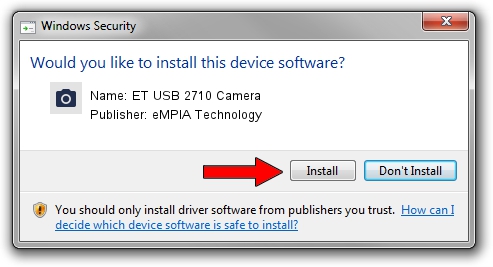Advertising seems to be blocked by your browser.
The ads help us provide this software and web site to you for free.
Please support our project by allowing our site to show ads.
Home /
Manufacturers /
eMPIA Technology /
ET USB 2710 Camera /
USB/VID_1578&PID_2710 /
2.5.0701.0713 Jul 01, 2005
eMPIA Technology ET USB 2710 Camera - two ways of downloading and installing the driver
ET USB 2710 Camera is a Imaging Devices device. This Windows driver was developed by eMPIA Technology. USB/VID_1578&PID_2710 is the matching hardware id of this device.
1. Manually install eMPIA Technology ET USB 2710 Camera driver
- Download the driver setup file for eMPIA Technology ET USB 2710 Camera driver from the location below. This is the download link for the driver version 2.5.0701.0713 released on 2005-07-01.
- Run the driver installation file from a Windows account with the highest privileges (rights). If your UAC (User Access Control) is started then you will have to accept of the driver and run the setup with administrative rights.
- Follow the driver installation wizard, which should be pretty easy to follow. The driver installation wizard will analyze your PC for compatible devices and will install the driver.
- Shutdown and restart your PC and enjoy the updated driver, as you can see it was quite smple.
Driver file size: 270924 bytes (264.57 KB)
This driver received an average rating of 3.5 stars out of 15728 votes.
This driver will work for the following versions of Windows:
- This driver works on Windows 2000 32 bits
- This driver works on Windows Server 2003 32 bits
- This driver works on Windows XP 32 bits
- This driver works on Windows Vista 32 bits
- This driver works on Windows 7 32 bits
- This driver works on Windows 8 32 bits
- This driver works on Windows 8.1 32 bits
- This driver works on Windows 10 32 bits
- This driver works on Windows 11 32 bits
2. How to use DriverMax to install eMPIA Technology ET USB 2710 Camera driver
The most important advantage of using DriverMax is that it will install the driver for you in just a few seconds and it will keep each driver up to date, not just this one. How can you install a driver with DriverMax? Let's see!
- Open DriverMax and push on the yellow button named ~SCAN FOR DRIVER UPDATES NOW~. Wait for DriverMax to scan and analyze each driver on your PC.
- Take a look at the list of driver updates. Scroll the list down until you find the eMPIA Technology ET USB 2710 Camera driver. Click the Update button.
- That's all, the driver is now installed!

Aug 9 2016 9:25PM / Written by Andreea Kartman for DriverMax
follow @DeeaKartman