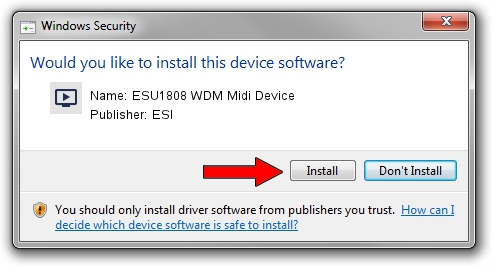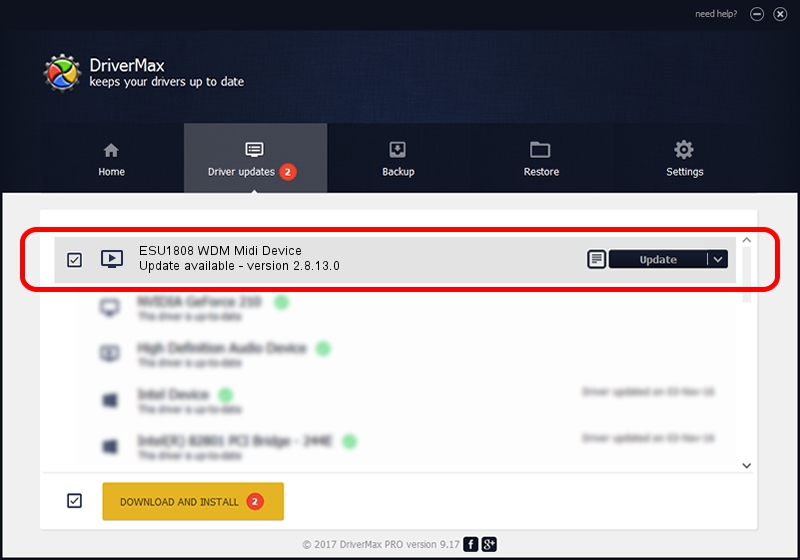Advertising seems to be blocked by your browser.
The ads help us provide this software and web site to you for free.
Please support our project by allowing our site to show ads.
Home /
Manufacturers /
ESI /
ESU1808 WDM Midi Device /
USB/VID_0A92&PID_0111&MI_00 /
2.8.13.0 Oct 12, 2007
Download and install ESI ESU1808 WDM Midi Device driver
ESU1808 WDM Midi Device is a MEDIA hardware device. The Windows version of this driver was developed by ESI. The hardware id of this driver is USB/VID_0A92&PID_0111&MI_00.
1. ESI ESU1808 WDM Midi Device driver - how to install it manually
- Download the setup file for ESI ESU1808 WDM Midi Device driver from the link below. This download link is for the driver version 2.8.13.0 dated 2007-10-12.
- Start the driver installation file from a Windows account with administrative rights. If your UAC (User Access Control) is enabled then you will have to confirm the installation of the driver and run the setup with administrative rights.
- Follow the driver installation wizard, which should be pretty straightforward. The driver installation wizard will scan your PC for compatible devices and will install the driver.
- Restart your computer and enjoy the new driver, as you can see it was quite smple.
Download size of the driver: 14866 bytes (14.52 KB)
Driver rating 3 stars out of 23233 votes.
This driver will work for the following versions of Windows:
- This driver works on Windows 2000 32 bits
- This driver works on Windows Server 2003 32 bits
- This driver works on Windows XP 32 bits
- This driver works on Windows Vista 32 bits
- This driver works on Windows 7 32 bits
- This driver works on Windows 8 32 bits
- This driver works on Windows 8.1 32 bits
- This driver works on Windows 10 32 bits
- This driver works on Windows 11 32 bits
2. Using DriverMax to install ESI ESU1808 WDM Midi Device driver
The most important advantage of using DriverMax is that it will install the driver for you in the easiest possible way and it will keep each driver up to date, not just this one. How can you install a driver with DriverMax? Let's take a look!
- Start DriverMax and click on the yellow button named ~SCAN FOR DRIVER UPDATES NOW~. Wait for DriverMax to scan and analyze each driver on your computer.
- Take a look at the list of detected driver updates. Scroll the list down until you locate the ESI ESU1808 WDM Midi Device driver. Click on Update.
- Finished installing the driver!

Apr 13 2024 9:28AM / Written by Andreea Kartman for DriverMax
follow @DeeaKartman