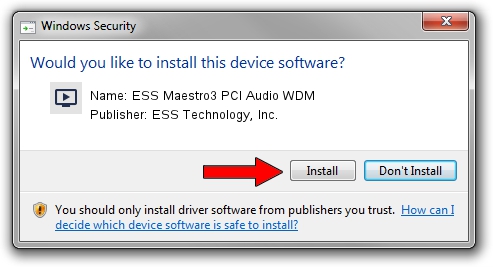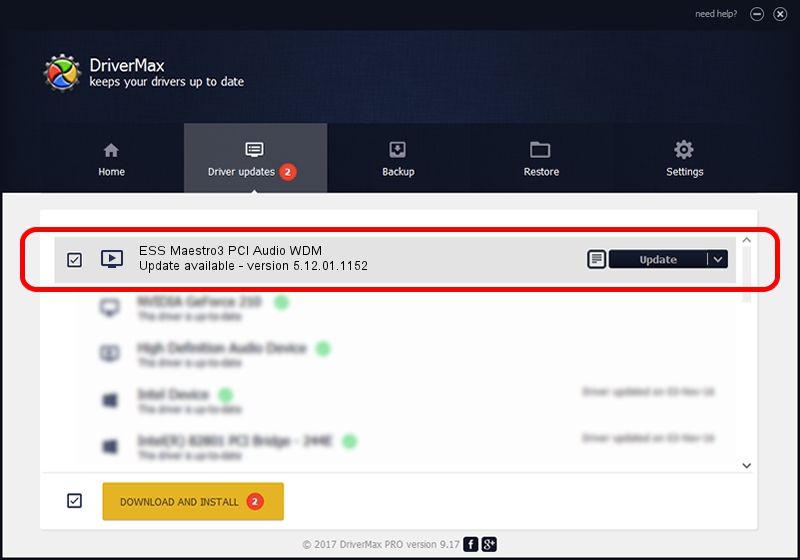Advertising seems to be blocked by your browser.
The ads help us provide this software and web site to you for free.
Please support our project by allowing our site to show ads.
Home /
Manufacturers /
ESS Technology, Inc. /
ESS Maestro3 PCI Audio WDM /
PCI/VEN_125D&DEV_1998&SUBSYS_101C13BD /
5.12.01.1152 Sep 20, 2001
Download and install ESS Technology, Inc. ESS Maestro3 PCI Audio WDM driver
ESS Maestro3 PCI Audio WDM is a MEDIA hardware device. The developer of this driver was ESS Technology, Inc.. The hardware id of this driver is PCI/VEN_125D&DEV_1998&SUBSYS_101C13BD.
1. How to manually install ESS Technology, Inc. ESS Maestro3 PCI Audio WDM driver
- You can download from the link below the driver installer file for the ESS Technology, Inc. ESS Maestro3 PCI Audio WDM driver. The archive contains version 5.12.01.1152 released on 2001-09-20 of the driver.
- Start the driver installer file from a user account with administrative rights. If your User Access Control (UAC) is started please confirm the installation of the driver and run the setup with administrative rights.
- Follow the driver installation wizard, which will guide you; it should be quite easy to follow. The driver installation wizard will scan your PC and will install the right driver.
- When the operation finishes shutdown and restart your PC in order to use the updated driver. As you can see it was quite smple to install a Windows driver!
File size of the driver: 108968 bytes (106.41 KB)
Driver rating 4 stars out of 25535 votes.
This driver will work for the following versions of Windows:
- This driver works on Windows 2000 32 bits
- This driver works on Windows Server 2003 32 bits
- This driver works on Windows XP 32 bits
- This driver works on Windows Vista 32 bits
- This driver works on Windows 7 32 bits
- This driver works on Windows 8 32 bits
- This driver works on Windows 8.1 32 bits
- This driver works on Windows 10 32 bits
- This driver works on Windows 11 32 bits
2. How to install ESS Technology, Inc. ESS Maestro3 PCI Audio WDM driver using DriverMax
The most important advantage of using DriverMax is that it will setup the driver for you in the easiest possible way and it will keep each driver up to date, not just this one. How can you install a driver using DriverMax? Let's take a look!
- Open DriverMax and push on the yellow button that says ~SCAN FOR DRIVER UPDATES NOW~. Wait for DriverMax to scan and analyze each driver on your PC.
- Take a look at the list of available driver updates. Scroll the list down until you locate the ESS Technology, Inc. ESS Maestro3 PCI Audio WDM driver. Click the Update button.
- That's all, the driver is now installed!

Jul 15 2016 9:03PM / Written by Andreea Kartman for DriverMax
follow @DeeaKartman