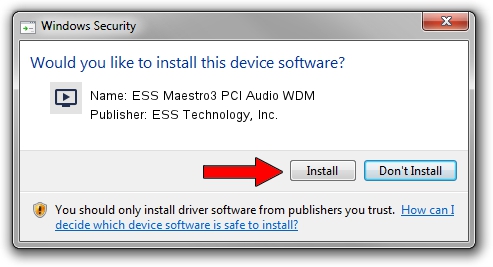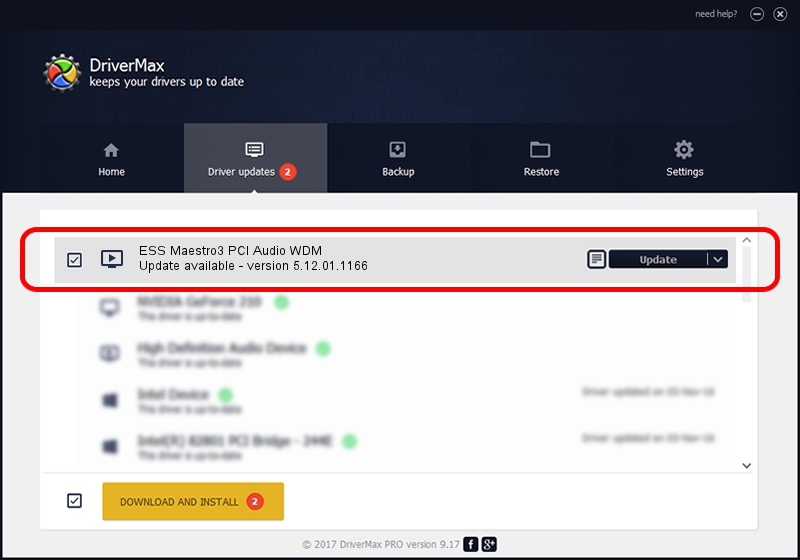Advertising seems to be blocked by your browser.
The ads help us provide this software and web site to you for free.
Please support our project by allowing our site to show ads.
Home /
Manufacturers /
ESS Technology, Inc. /
ESS Maestro3 PCI Audio WDM /
PCI/VEN_125D&DEV_1998&SUBSYS_07151599 /
5.12.01.1166 Jan 17, 2002
ESS Technology, Inc. ESS Maestro3 PCI Audio WDM - two ways of downloading and installing the driver
ESS Maestro3 PCI Audio WDM is a MEDIA device. This Windows driver was developed by ESS Technology, Inc.. PCI/VEN_125D&DEV_1998&SUBSYS_07151599 is the matching hardware id of this device.
1. ESS Technology, Inc. ESS Maestro3 PCI Audio WDM - install the driver manually
- You can download from the link below the driver setup file for the ESS Technology, Inc. ESS Maestro3 PCI Audio WDM driver. The archive contains version 5.12.01.1166 released on 2002-01-17 of the driver.
- Run the driver installer file from a user account with the highest privileges (rights). If your UAC (User Access Control) is running please accept of the driver and run the setup with administrative rights.
- Go through the driver installation wizard, which will guide you; it should be quite easy to follow. The driver installation wizard will scan your PC and will install the right driver.
- When the operation finishes restart your PC in order to use the updated driver. It is as simple as that to install a Windows driver!
This driver was rated with an average of 3.9 stars by 99069 users.
2. Using DriverMax to install ESS Technology, Inc. ESS Maestro3 PCI Audio WDM driver
The most important advantage of using DriverMax is that it will setup the driver for you in the easiest possible way and it will keep each driver up to date, not just this one. How easy can you install a driver with DriverMax? Let's follow a few steps!
- Open DriverMax and press on the yellow button that says ~SCAN FOR DRIVER UPDATES NOW~. Wait for DriverMax to analyze each driver on your PC.
- Take a look at the list of driver updates. Search the list until you locate the ESS Technology, Inc. ESS Maestro3 PCI Audio WDM driver. Click the Update button.
- Enjoy using the updated driver! :)

Aug 14 2016 5:46PM / Written by Andreea Kartman for DriverMax
follow @DeeaKartman