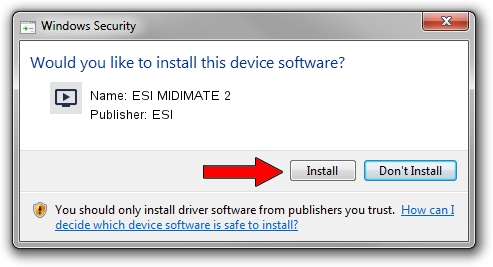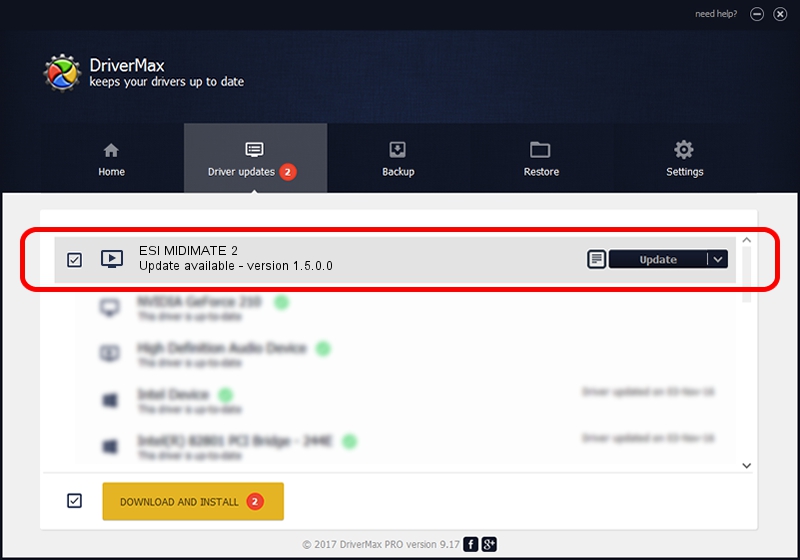Advertising seems to be blocked by your browser.
The ads help us provide this software and web site to you for free.
Please support our project by allowing our site to show ads.
ESI ESI MIDIMATE 2 how to download and install the driver
ESI MIDIMATE 2 is a MEDIA hardware device. The Windows version of this driver was developed by ESI. The hardware id of this driver is USB/VID_0A92&PID_10C2; this string has to match your hardware.
1. ESI ESI MIDIMATE 2 driver - how to install it manually
- You can download from the link below the driver installer file for the ESI ESI MIDIMATE 2 driver. The archive contains version 1.5.0.0 dated 2022-12-21 of the driver.
- Start the driver installer file from a user account with administrative rights. If your UAC (User Access Control) is started please confirm the installation of the driver and run the setup with administrative rights.
- Follow the driver setup wizard, which will guide you; it should be pretty easy to follow. The driver setup wizard will analyze your computer and will install the right driver.
- When the operation finishes restart your computer in order to use the updated driver. As you can see it was quite smple to install a Windows driver!
Size of this driver: 39184 bytes (38.27 KB)
This driver was installed by many users and received an average rating of 4.5 stars out of 65533 votes.
This driver was released for the following versions of Windows:
- This driver works on Windows 2000 64 bits
- This driver works on Windows Server 2003 64 bits
- This driver works on Windows XP 64 bits
- This driver works on Windows Vista 64 bits
- This driver works on Windows 7 64 bits
- This driver works on Windows 8 64 bits
- This driver works on Windows 8.1 64 bits
- This driver works on Windows 10 64 bits
- This driver works on Windows 11 64 bits
2. Installing the ESI ESI MIDIMATE 2 driver using DriverMax: the easy way
The most important advantage of using DriverMax is that it will install the driver for you in just a few seconds and it will keep each driver up to date, not just this one. How easy can you install a driver using DriverMax? Let's follow a few steps!
- Start DriverMax and press on the yellow button that says ~SCAN FOR DRIVER UPDATES NOW~. Wait for DriverMax to analyze each driver on your PC.
- Take a look at the list of detected driver updates. Search the list until you locate the ESI ESI MIDIMATE 2 driver. Click the Update button.
- That's it, you installed your first driver!

Aug 25 2024 12:00AM / Written by Andreea Kartman for DriverMax
follow @DeeaKartman