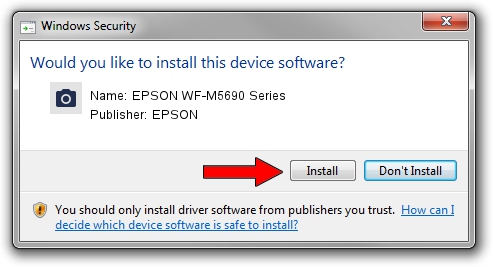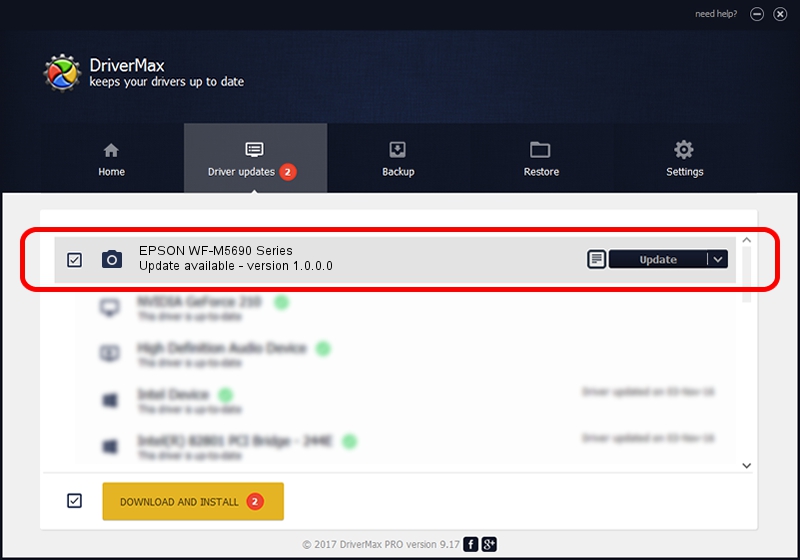Advertising seems to be blocked by your browser.
The ads help us provide this software and web site to you for free.
Please support our project by allowing our site to show ads.
Home /
Manufacturers /
EPSON /
EPSON WF-M5690 Series /
USB/VID_04B8&PID_08D0&MI_00 /
1.0.0.0 Apr 17, 2014
Driver for EPSON EPSON WF-M5690 Series - downloading and installing it
EPSON WF-M5690 Series is a Imaging Devices hardware device. This Windows driver was developed by EPSON. In order to make sure you are downloading the exact right driver the hardware id is USB/VID_04B8&PID_08D0&MI_00.
1. EPSON EPSON WF-M5690 Series driver - how to install it manually
- Download the setup file for EPSON EPSON WF-M5690 Series driver from the link below. This is the download link for the driver version 1.0.0.0 released on 2014-04-17.
- Start the driver installation file from a Windows account with the highest privileges (rights). If your User Access Control (UAC) is enabled then you will have to accept of the driver and run the setup with administrative rights.
- Follow the driver setup wizard, which should be quite easy to follow. The driver setup wizard will scan your PC for compatible devices and will install the driver.
- Shutdown and restart your computer and enjoy the fresh driver, as you can see it was quite smple.
This driver was installed by many users and received an average rating of 3.5 stars out of 98610 votes.
2. How to install EPSON EPSON WF-M5690 Series driver using DriverMax
The most important advantage of using DriverMax is that it will install the driver for you in the easiest possible way and it will keep each driver up to date, not just this one. How easy can you install a driver with DriverMax? Let's take a look!
- Open DriverMax and click on the yellow button that says ~SCAN FOR DRIVER UPDATES NOW~. Wait for DriverMax to analyze each driver on your PC.
- Take a look at the list of available driver updates. Search the list until you locate the EPSON EPSON WF-M5690 Series driver. Click the Update button.
- Finished installing the driver!